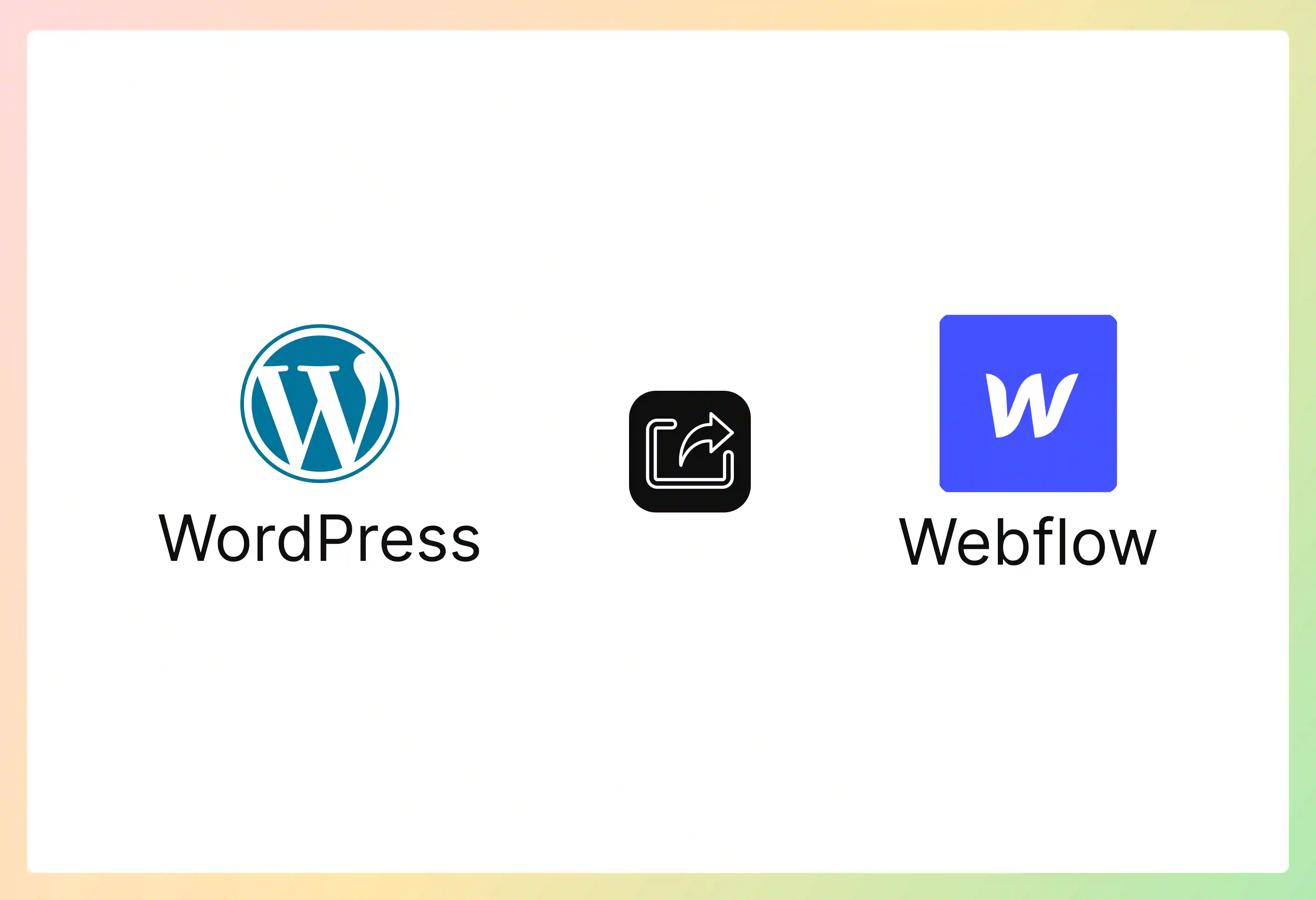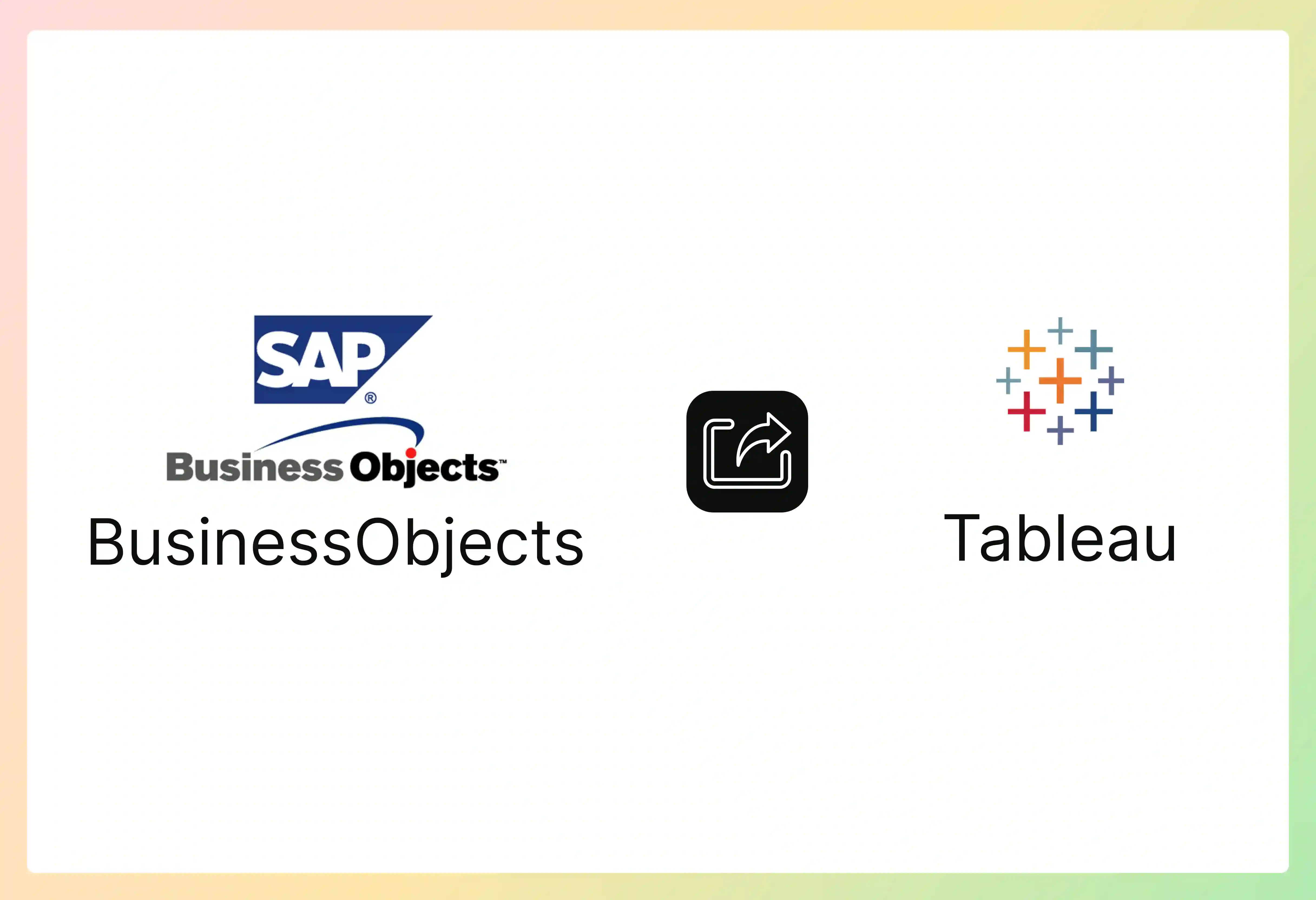Why Use Webflow Over WordPress?
Webflow has gained popularity as a powerful alternative to WordPress. It provides distinct benefits that appeal to designers and businesses seeking more control and efficiency.
Understanding these advantages can clarify why a WordPress to Webflow Migration might be the right choice for your website.
- Visual Design Control: Webflow offers great visual control over website design. Designers can build complex layouts and effects directly. They can do this without writing code, or by adding some custom code if they wish. This is often easier to use than WordPress theme builders or custom coding.
- Cleaner Code Output: Websites made in Webflow usually have cleaner HTML and CSS. This can help the site work better. It can also improve SEO and make adding custom code easier. WordPress sites, especially those with many plugins, can sometimes get too full of extra code.
- Integrated Hosting and Security: Webflow gives managed hosting made for sites built on its platform. This hosting is known for being fast and reliable. It includes things like SSL certificates. Webflow also handles security. This can make website care simpler than with WordPress. WordPress users need to manage hosting and security updates themselves.
- Powerful CMS for Structured Content: Webflow’s CMS (Content Management System) is very flexible. It lets you create custom content setups called Collections. This is great for managing organized content like blog posts, portfolios, or product lists. It offers a different, often more specific, way than WordPress custom post types.
- No Plugin Over-reliance: WordPress has a huge plugin library. But this can also be a downside. Relying too much on plugins can lead to security risks. It can also cause speed issues and problems between plugins. Webflow has many features built-in. This lessens the need for many outside add-ons for basic tasks.
- Client-Friendly Editor: For businesses giving sites to clients, Webflow's editor mode is often liked. It lets clients update content easily. They can do this without accidentally breaking the site's design. This can be more controlled than the WordPress admin area.
- All-in-One Platform: Webflow tries to be an all-in-one platform. It mixes design tools, CMS, e-commerce (for simpler stores), and hosting. This combination can make the web development workflow smoother. It cuts down the need to deal with many different sellers or services.
6 Steps to Migrate from WordPress to Webflow
WordPress to Webflow Migration needs a clear plan. Careful planning and doing the steps right ensure a smooth change. This process helps keep your site’s quality and SEO value. Here are key stages for a good move.
1. Analyze Your WordPress Site and Define Migration Goals
A full review of your current WordPress website is the first step. This review helps shape your moving strategy.
- Catalogue Your Current WordPress Content and Features: List all content types. This includes pages, posts, custom post types, and media. Find key features. Note plugins used for forms, SEO, e-commerce, and other tasks. Understand what needs to be copied or made better in Webflow.
- Assess Design and Structure: Look at your current site's design, layout, and how information is set up. Decide which design parts you want to keep. Decide what you want to redesign in Webflow. Webflow gives great design freedom. This is a good time to plan for improvements.
- Define Clear Migration Objectives: Set clear goals for the move. Are you aiming for a totally new look? Do you want to improve site speed? Is making content management easier a main goal? Clear goals will guide your choices during the process.
- Understand Webflow's Capabilities and Limitations: Get to know Webflow. Understand its CMS, design tools, hosting, and any limits. This is very important if your WordPress site has complex active parts or relies heavily on plugins. Webflow might handle these things differently or need custom fixes.
2. Plan Your Webflow Site Structure and Content Strategy
With information from your review, you can start planning your new Webflow site. This part focuses on setup and how content will be handled.
- Map URLs and Plan Redirects: Make a list of all your WordPress URLs. Plan your new URL setup in Webflow. It's very important to set up 301 redirects. These will guide users and search engines from old URLs to new ones. This keeps your SEO value.
- Design Your Webflow CMS Collections: Plan how your WordPress content will match Webflow CMS Collections. For example, WordPress posts will likely become a "Blog Posts" Collection in Webflow. List the fields needed for each Collection. This might include titles, rich text for the main content, images, categories, and author details.
- Choose Your Content Migration Method: Decide how you will move content.
- Manual Copy-Pasting: This can work for smaller sites. It lets you clean up content during the move.
- CSV Export/Import: WordPress lets you export posts and pages to CSV. Webflow's CMS can import CSV files into Collections. This is good for organized content like blog posts.
- Third-Party Tools or Services: Some tools or companies specialize in WordPress to Webflow moves. These can automate parts of the content transfer, especially for larger sites.
- Recreate Forms and Interactive Elements: Plan how you will copy WordPress forms in Webflow. Webflow has its own form-building tools. You might also connect with outside form services. List other interactive parts and plan their Webflow versions.
3. Design and Build Your Site in Webflow
This is where you make your website's visual and structural plans real inside Webflow.
- Develop Your Visual Design: Recreate or redesign your website's look in Webflow. Use Webflow’s Designer to build layouts that work on all devices. Style your text, colors, and other visual parts. You can start fresh or use a Webflow template as a starting point.
- Set Up CMS Collections and Fields: Create the CMS Collections and custom fields you planned earlier. Make sure they are set up to hold your moved content well.
- Build Out Static Pages and Templates: Make static pages like your homepage, about page, and contact page. Design templates for your CMS Collections. For instance, create a template for how single blog posts will look.
- Implement Navigation and Linking: Build your site's navigation menus. Make sure all internal links are updated to the new Webflow URL setup.
4. Migrate Your Content and SEO Elements
With the Webflow site structure ready, you can now move your content. You can also put in place SEO settings.
- Transfer Content: Use your chosen content moving method. If using CSV, prepare your files with care. Make sure data matches the correct Webflow CMS fields. For manual moving, work through your content step by step.
- Migrate Media Files: Upload images, videos, and other media files to Webflow’s asset manager. Update links in your content to point to these new media spots.
- Implement SEO Settings: Set up SEO settings in Webflow. This includes setting title tags and meta descriptions for pages and CMS items. Set up Open Graph settings for social media sharing. Send your new sitemap to search engines after launch.
- Set Up 301 Redirects: Put in place the 301 redirects you planned. This is very important for SEO. Webflow gives you a way to manage redirects.
5. Test Thoroughly Before Going Live
Strong testing is key to catch any issues before your new Webflow site is launched.
- Content and Functionality Testing: Check all moved content for correctness and formatting. Test all forms, buttons, links, and interactive parts. Make sure everything works as it should.
- Cross-Browser and Device Testing: Check your Webflow site on different web browsers. Test it on various devices (desktops, tablets, mobiles). Make sure it adjusts well and looks right everywhere.
- Performance Check: Test your site’s loading speed. Webflow hosting is usually fast. But, large images or complex effects can affect speed. Improve where needed.
- Verify Redirects: Double-check that all 301 redirects are working right. Use tools to test them. Make sure they point to the correct new pages.
6. Launch Your Webflow Site and Monitor
After good testing, you are ready to launch your new website. Checking it after launch is also important.
- Update DNS Records: Change your domain’s DNS records. Point them to your new Webflow site. This action makes your Webflow site live on your custom domain.
- Submit Sitemap to Search Engines: Once live, send your new sitemap (e.g., yourdomain.com/sitemap.xml) to Google Search Console and Bing Webmaster Tools.
- Monitor Analytics and Search Console: Keep a close eye on your website data. Watch for any strange drops in visitors. Check Google Search Console for any crawl errors or problems with pages showing up in search.
- Gather User Feedback: If you can, get feedback from early visitors. This can help find any ease-of-use issues you might have missed. Fix these quickly.
What are the Challenges When Migrating From WordPress to Webflow?
Moving from WordPress to Webflow gives many good points. However, the process is not free of possible problems. Knowing these challenges helps in better planning.
Complexity of Content Migration
Moving content can be hard. This is especially true for large or complex WordPress sites. WordPress uses a certain type of database.
Webflow uses a different CMS setup. Matching WordPress posts, pages, custom post types, and groups (categories, tags) to Webflow CMS Collections needs careful planning. Automatic tools may not perfectly move all content. Hand-done changes are often needed. Rich text styles and inserted media can also cause moving problems.
Loss or Reconfiguration of Plugin Functionality
WordPress depends a lot on plugins for different features. This includes SEO, forms, e-commerce, forums, and member features.
Webflow has many built-in features. But, it doesn't have direct replacements for every WordPress plugin. You'll need to find Webflow-native answers. You might use outside integrations. In some cases, custom code might be needed. Copying complex plugin-reliant features can be a big hurdle.
SEO Considerations and Risk Management
Keeping SEO results during a site move is very important. Wrongly set up 301 redirects can lead to lost visitors. Changes in URL setup or site plan can also affect rankings if not handled with care. Making sure all meta data, alt tags, and structured data are correctly moved or remade is key. Careful SEO planning and checking after launch are vital.
E-commerce Migration Limitations
If your WordPress site uses WooCommerce or another e-commerce plugin for many online store features, moving to Webflow E-commerce needs a good look. Webflow E-commerce is strong for many uses. But, it may not support all the advanced features or connections available in older WordPress e-commerce systems. Moving complex product lists, order histories, and customer accounts can be very hard.
Learning Curve for Webflow
Webflow is liked for its visual design tool. But, there is a learning curve. This is especially true for users used to the WordPress admin area and theme settings. Understanding Webflow's ideas like the box model, classes, and effects takes time. Teams need to set aside time for learning.
Handling Dynamic and User-Generated Content
WordPress sites with a lot of user-made content, like forums or comments, cause challenges. Webflow does not support these natively in the same way. Copying comment sections often means using outside services like Disqus. Moving existing comments can be hard. Complex active content powered by WordPress plugins might need custom building or different answers in Webflow.
Budget and Time Constraints
A full move takes time and money. This includes planning, design, moving content, testing, and training. Businesses may not realize the effort needed.
Choosing professional help or special tools can add to the cost. Finding a balance between budget, time, and wanting a perfect move is a common challenge.
What are the Best Practices When You Migrate From WordPress to Webflow?
Following best practices can make the WordPress to Webflow move smoother. These steps help make sure it’s a success. They also reduce possible problems for your online site.
1. Conduct a Detailed Pre-Migration Audit
Before starting, carefully check your WordPress site. Find all content, plugins, custom code, and outside connections. Understand your current site plan. Decide what is key to move. Decide what can be stored away or removed. This check is the base of your moving plan.
2. Prioritize URL Structure and 301 Redirects
Keeping SEO value is most important. Match your old WordPress URLs to new Webflow URLs with care. Set up 301 redirects for every changed URL. Test these redirects well. This tells search engines that your pages have moved for good. It helps move link value.
3. Plan Your Webflow CMS Structure Meticulously
Design your Webflow CMS Collections with thought. Match WordPress post types, categories, and tags to a clear Webflow CMS setup. List all needed fields within your Collections. This makes sure your content is organized. It also ensures it can be shown dynamically as needed.
4. Optimize Images and Media
Before or during the move, make all images ready for the web. Use the right formats and file sizes. This improves site loading speed in Webflow. Make sure all media files are correctly uploaded and linked within your Webflow site.
5. Perform Incremental Content Migration and Testing
For larger sites, think about moving content in parts. Start with one area, like the blog. Move it, test it, then go to the next area. This makes the process easier to handle. It lets you fix problems more easily.
6. Focus on Responsive Design and Cross-Browser Compatibility
Use Webflow's strong responsive design tools. Make sure your new site looks and works perfectly on all devices. Test across different browsers. This gives a steady user experience for all visitors.
7. Involve Stakeholders and Train Your Team
Keep key people informed about the moving progress. Once the site is built in Webflow, give good training. Your team members or clients need to manage content using the Webflow Editor or Designer. This makes for a smooth handover.
8. Backup Your WordPress Site Thoroughly
Before making big changes or taking down your WordPress site, make a full backup. This backup should include your database, themes, plugins, and media files. This gives you a safety net if you need to look back at the old site.
9. Monitor Post-Launch Performance Closely
After launching your Webflow site, watch its performance carefully. Use Google Analytics and Google Search Console. Track visitors, rankings, crawl errors, and site speed. Fix any issues quickly to keep and improve your site’s health.