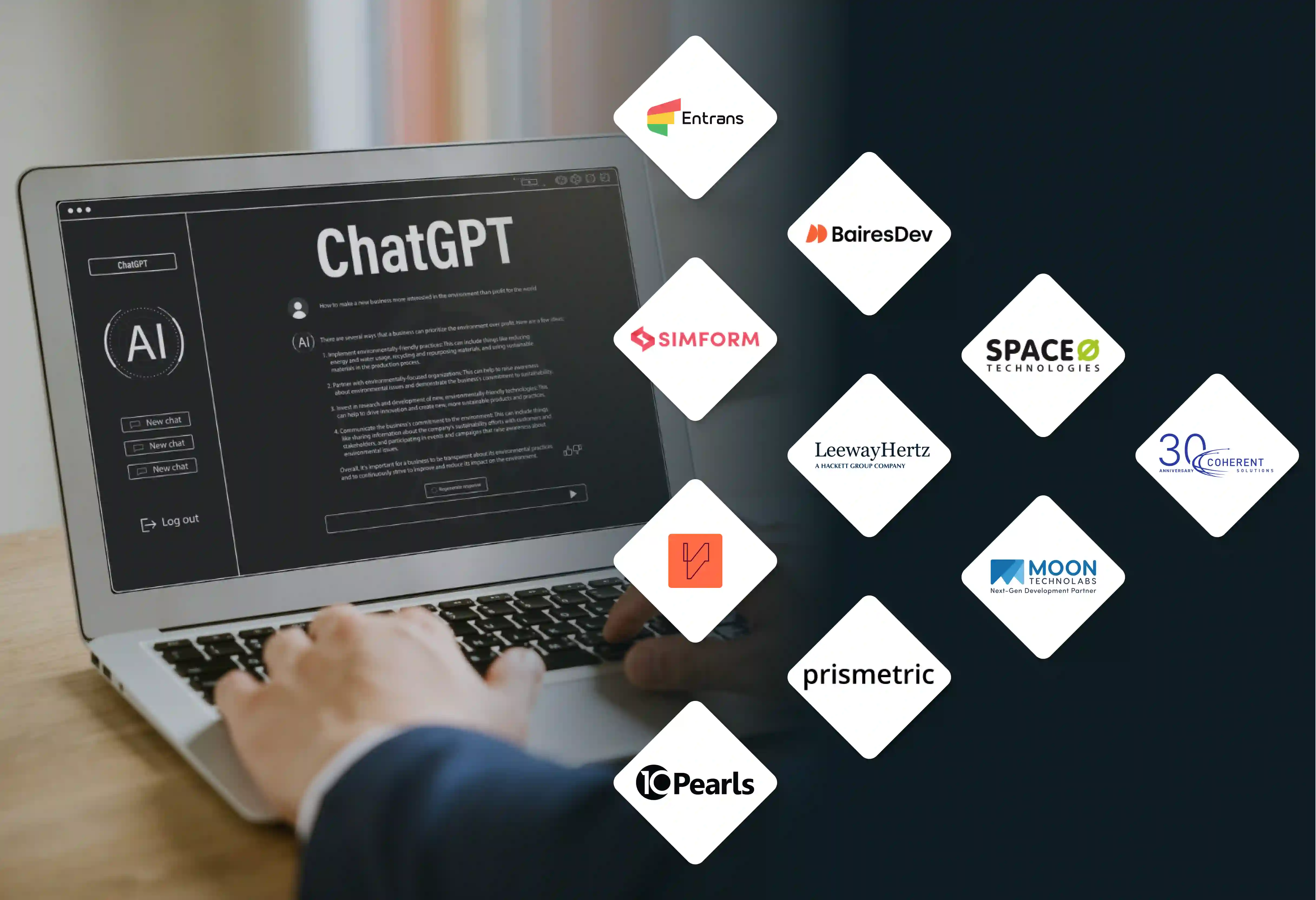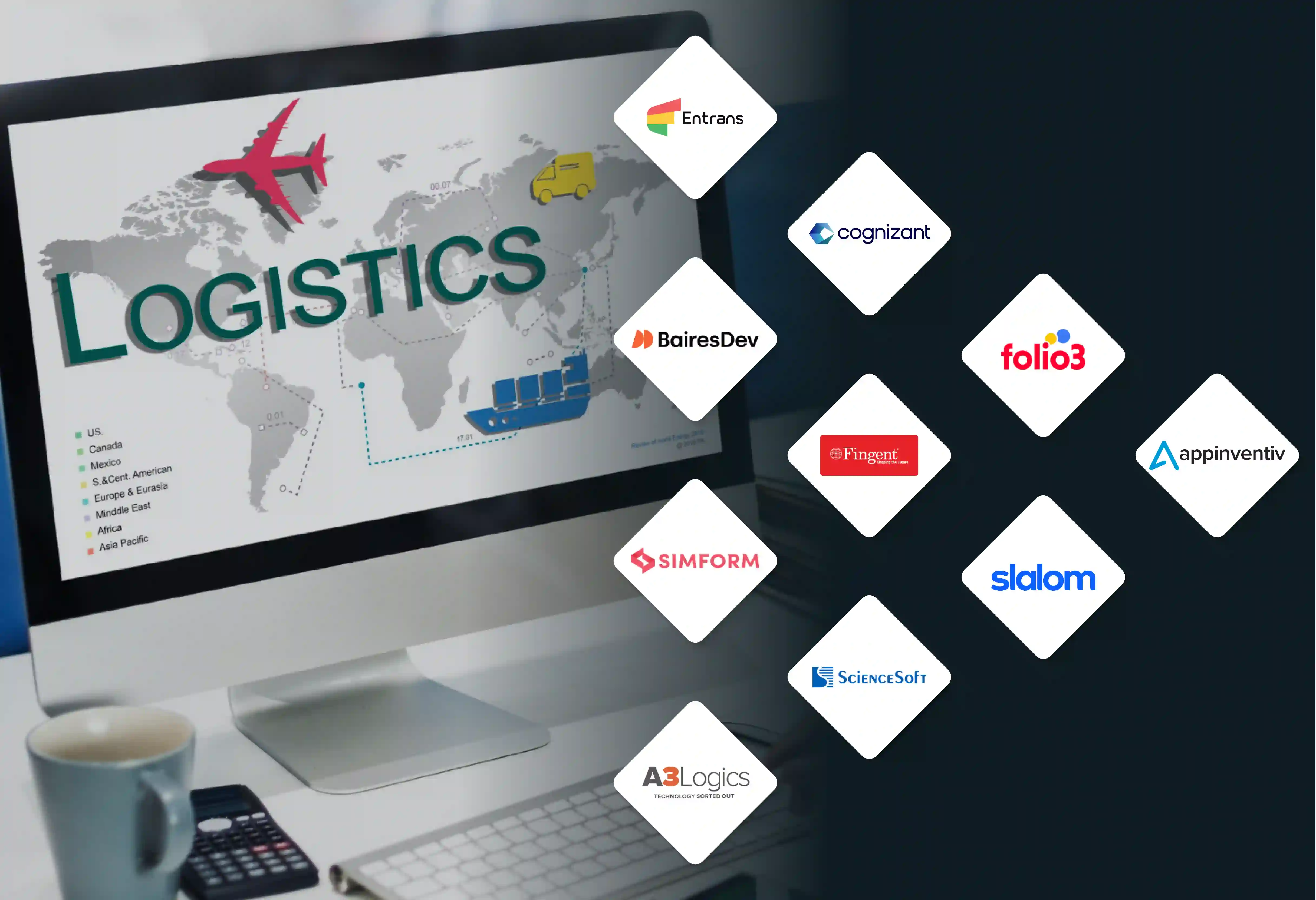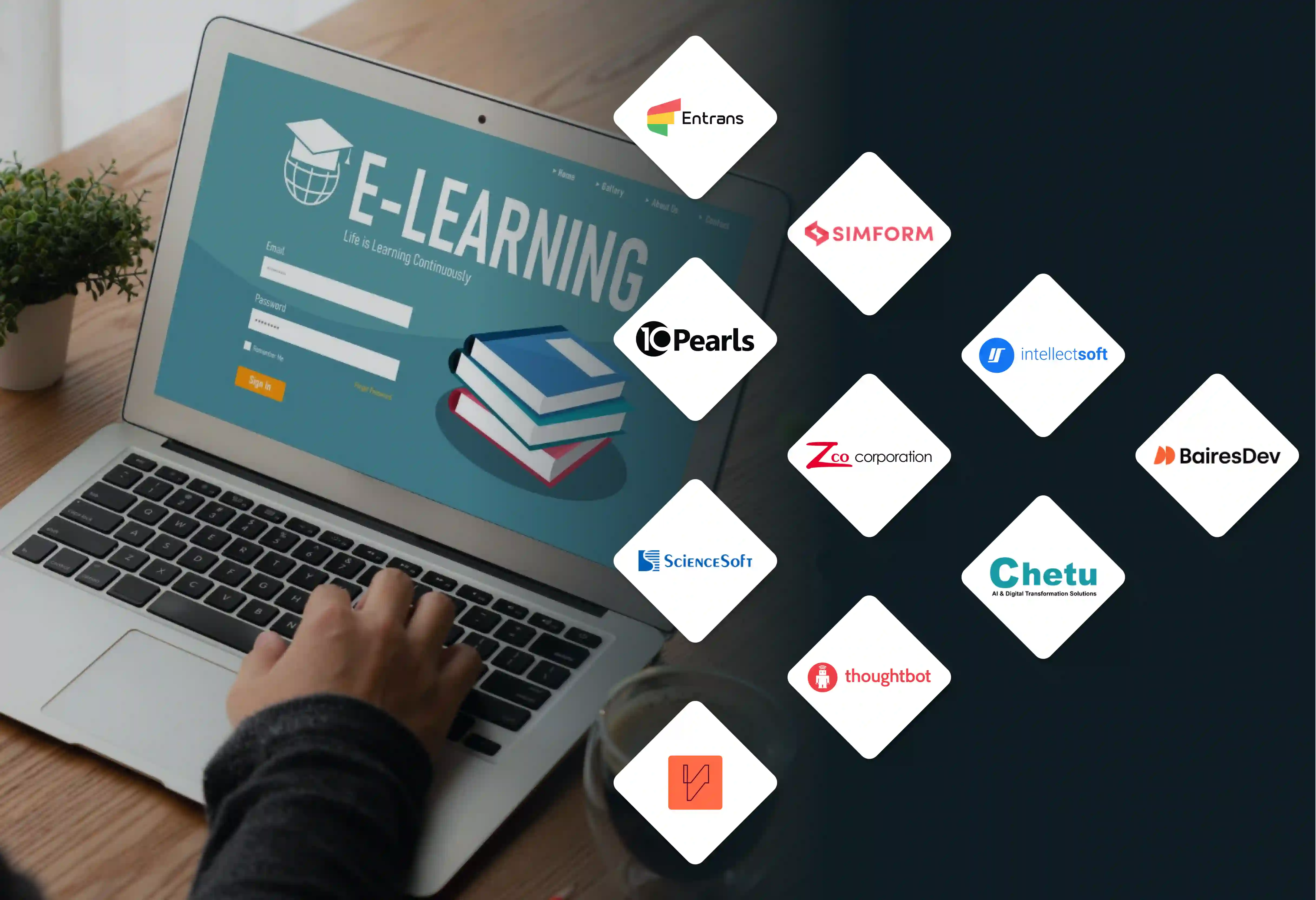Companies are moving from on-premise Private Branch Exchange (PBX) systems to cloud-based Unified Communications as a Service (UCaaS) platforms.
For many businesses, this means going through a major move from older Avaya systems to Microsoft Teams Phone. A strong business case is the main reason for this shift.
But aside from this, it also comes down to a large drop in the Total Cost of Ownership (TCO).
A successful Avaya to Teams migration is not a sure thing. However, here’s how you can move from Avaya to Teams Phone, one step at a time, the right way.
Deciding to switch away from an Avaya PBX that you have used for a long time is not just a tech update. It is a planned business choice. It points to a big change in how modern companies look after their communication, teamwork, and IT spending.
An Avaya to Teams Phone migration lines up with a large, industry-wide trend that is changing the market.
This change also points to a basic shift in how money is planned. You move away from an on-premise Avaya system.
This is a Capital Expenditure (CapEx) with big costs up front. You move to a subscription-based service like Teams Phone.
It also changes the IT department's job from looking after physical equipment to supporting business services in the cloud. It means businesses no longer have to look for staff with special Avaya skills.
Migrating from Avaya to Teams Phone system gives several major benefits that build a strong business case.
The advantages create a good return on investment and can change IT from a cost center into a business partner that actively contributes to company success.
The most direct benefit in an Avaya to Teams migratio is a big drop in the Total Cost of Ownership (TCO). This happens by getting rid of costs for physical hardware. You also cut out ongoing support contracts and complicated software licenses.
Besides saving money, an Avaya to Teams Phone migration opens up major improvements in productivity. It does this by combining communication tools into a single platform. Microsoft Teams brings together calls, video meetings, chat, and file sharing.
Picking Microsoft Teams is a planned move. It matches a company’s communications with how work will be done in the future.
The expected benefits of migration are backed up by many successful company projects that show concrete data.
A successful Avaya to Teams migration is a complicated project. It requires a clear plan, a strong technical base, and often, the help of experienced partners. For most large companies, a direct, all-at-once cutover has a high amount of risk.
The recommended method is a phased, hybrid process. This involves a time of coexistence where Avaya and Teams run at the same time.
A smooth Avaya to Teams migration begins with a full understanding of the current system and a clear vision for the future. This first stage is a planning activity to define what success will look like for your business.
With a clear plan ready, the next step in your Avaya to Teams migration is the direct technical work of designing the new environment and testing it with a sample group of users.
The last phase in Avaya to Teams migration is about the people and process parts of the change. This means moving users in groups, making sure they are prepared, and creating processes for ongoing management.
After deployment, the Avaya to Teams migration enters a continuous cycle of improvement. The new solution must be watched to follow key measures and improved to support long-term success.
During an Avaya to Teams migration, teams will run into problems. Proactively finding and dealing with these key difficulties is necessary for success.
Not paying attention to them can lead to project delays, budget overruns, and unhappy users. The most common issues have to do with feature gaps, older device incompatibility, and the special needs of high-volume users.
A frequent comment from users is that standard Microsoft Teams does not have many of the specific phone features that are normal in mature PBX systems like Avaya. While Teams takes care of the basic calling needs for most office workers, specialized functions may be missing.
Maybe the most overlooked difficulty during an Avaya to Teams migration is dealing with the large number of non-computer devices connected to the old phone system.
While the standard Teams client works for the average user, it is often called inefficient and awkward for roles that handle many calls, such as receptionists and executive assistants. The user display is not designed for the quick call transfer, parking, and line monitoring that these users need to be productive.
A major misunderstanding can cause project failure and large budget problems. This is the idea that Microsoft Teams Phone can be a direct replacement for an Avaya system with contact center functions.
It is important to understand that while Teams Phone is a capable Unified Communications as a Service (UCaaS) platform, it is not a complete Contact Center as a Service (CCaaS) solution.
Standard Teams Phone does not have the advanced functions needed by modern customer service departments. These missing features include:
Microsoft's plan is not to compete in this area. Instead, it is to support a strong network of certified CCaaS partners that connect with Teams. Because of this, businesses with formal contact centers must see this difference. They must budget for a certified third-party CCaaS solution as a required part of their migration plan.
The migration from an Avaya system that has been in place for a long time to Teams Phone is a complicated project. An Avaya to Teams Phone Migration comes with many potential problems.
These can range from technical connection difficulties to user acceptance challenges.
Luckily, at Entrans, we’ve helped partners migrate from legacy CCaaS platforms like Avaya to cloud-based solutions like Genesys or Teams. Having worked with both Fortune 500 and Fortune 200 companies.
Also! Did we mention we launched our own AI agentic platform from scratch in under 6 months?
Want to see what we can do for you? Book a free consultation call with our team!
No, for most large companies, a direct, all-at-once cutover comes with a high amount of risk. The overwhelmingly recommended method is a phased, hybrid process. This means a time of coexistence where the Avaya system and Microsoft Teams run at the same time. This allows for a slow and controlled migration of users in manageable groups. This helps keep business operations going.
The single most important technical prerequisite is a complete network readiness assessment. Moving to Teams Phone will greatly take up more bandwidth and calls for more than just a simple speed check. The assessment is required. It must look at key Quality of Service (QoS) measures like latency, jitter, and packet loss.
In most cases, no. Most older Avaya IP phone models do not work with Microsoft Teams' protocols and cannot be reused. However, one key piece of equipment that may be reusable is Avaya's Session Border Controller for Enterprise (ASBCE). Version 8.1.1 and later is certified for Direct Routing with Microsoft Teams.
Following federal laws like Kari's Law and the RAY BAUM's Act is a legal and moral necessity that needs careful planning. Teams deals with 911 calls differently than a traditional PBX, where a phone is connected to a fixed location. Compliance calls for setting up dynamic E911 services within Teams to correctly identify a caller's location.
The standard Teams client is often called inefficient and awkward for jobs that call for constant call handling. The best practice is not to make these users adapt to a poor tool, but to give them one made for their job. The solution is to use a third-party attendant console application that connects with Teams.