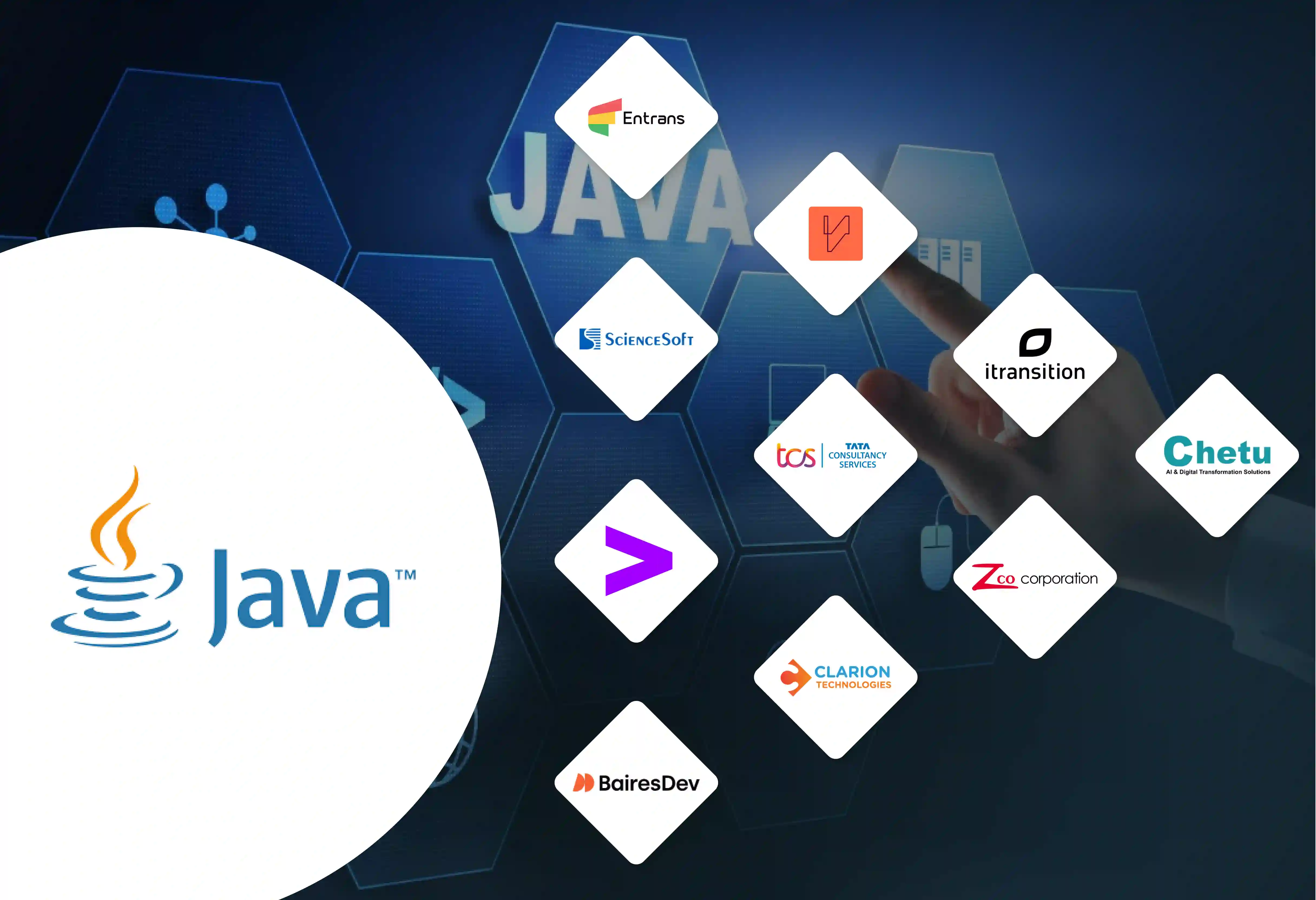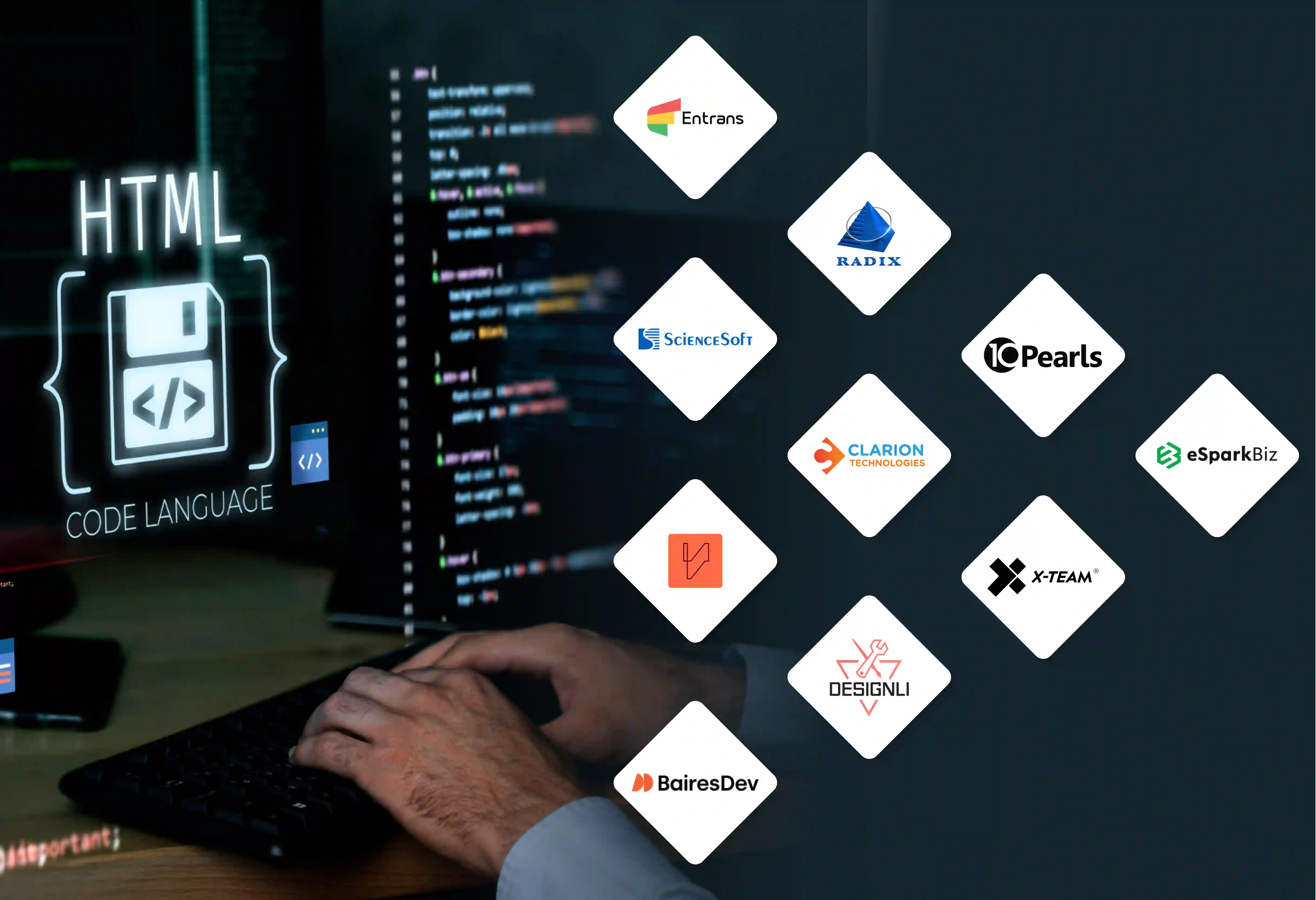Moving your website from a platform like Wix can feel like a big project. People make this change for several reasons. They often want more control, flexibility, and room for future growth.
A self-hosted WordPress site gives you much more power and ways to customize your site.
This guide explains what you need to know to migrate your website from Wix to WordPress.
Why Use WordPress Over Wix?
WordPress has several compelling advantages over Wix, making it a preferred choice for individuals and businesses looking for a robust and adaptable online presence.
With self-hosted WordPress, you own your website data and files. You have complete control over every aspect of your site, from the underlying code to the database.
Wix, as a hosted platform, means your site lives on their servers, subject to their terms and conditions, which can be less ideal for long-term ownership.
Here are More Reasons People Choose WordPress Over Wix:
- Flexibility and Customization: WordPress has a huge collection of themes and plugins. There are tens of thousands of themes and over 55,000 free plugins. This gives you almost endless ways to change your site's design and features. This is much more than what Wix's app market and templates can do.
- Better SEO Capabilities: Wix has made its SEO features better, but WordPress gives you more detailed control over your site's search engine performance. Plugins like Yoast SEO or Rank Math have many tools for page improvements, sitemap creation, and schema markup.
- Ready for Growth: WordPress is built to grow with you. When your website gets more visitors, content, or new features, WordPress can manage the increased activity with the right hosting plan. Large or complex Wix sites can sometimes run into performance limits.
- Strong E-commerce Solutions: For businesses that sell online, WordPress with the WooCommerce plugin creates a very capable and adaptable e-commerce system. WooCommerce has many features for managing products, payments, shipping, and stock. These are often more powerful than Wix Stores for serious online shops.
- Data Freedom and Portability: With WordPress, you can easily move your content and data. If you choose to switch to a new host or a different platform later, moving from WordPress is usually much simpler than moving from a closed platform like Wix.
- Open Source with a Large Community: WordPress is open-source software. This means its main code is free and built by a large community from around the world. Because of this, you can find a lot of guides, tutorials, and active support forums. Developers worldwide are always creating new things for it.
5 Steps When Migrating from Wix to WordPress
To successfully migrate from Wix to WordPress, you need a careful plan and an organized process.
This is especially true because Wix does not have a simple tool to export all of your content. Following a structured plan will help prevent interruptions. It also helps make sure your content, design, and features are moved over correctly.
1. Review Your Existing Wix Site and Define the Project Scope
A complete review of your current Wix site is very important for making a structured plan to migrate it.
I. Make a List of Your Website Content:
- Pages & Posts: Make a list of all your pages (like Homepage, About Us, Services, Contact) and blog posts. Write down their web addresses (URLs), titles, and any special layouts or items they contain.
- Media: Find all images, videos, audio files, and documents. Figure out where they are stored and how they are being used.
- SEO Data: Gather the current meta titles, meta descriptions, image alt texts, and main keywords for every page and post.
II. Examine the Design and Features:
- Visual Design: Take pictures of your Wix site's design. Capture the layout, colors, fonts, and brand items.
- Wix Apps & Features: List every Wix App Market app you use, such as Wix Bookings or Wix Forum. Also list other built-in features like contact forms or galleries. Write down what each one does.
- E-commerce (if it applies): If you use Wix Stores, record the details of your products, categories, payment methods, shipping rules, and customer information.
III. Define the Project's Scope and Goals:
- Clearly state what you want the new WordPress site to accomplish.
- Will you migrate all of your content? Or will some of it be saved elsewhere or rewritten?
- Do you want to copy the current design, or is this a chance to create a new look?
- Which Wix features need to be recreated in WordPress? Are there any new features you would like to include?
Understand URL Structures: Note the current URL structure of all Wix pages. This is very important for planning 301 redirects to maintain your site's SEO value.
2. Plan the Migration and Set Up WordPress
With a clear picture of your Wix site, you can plan the technical parts of the move.
I. Choose WordPress Hosting and a Domain:
- Select a dependable WordPress hosting company (like Bluehost, SiteGround, or WP Engine).
- If your domain name is registered with Wix, you will need to plan to transfer it. You can also point it to your new WordPress host.
II. Install WordPress and Select a Theme:
- Install the newest version of WordPress on your hosting account.
- Choose a WordPress theme. You could find one that looks similar to your Wix site. Or you could pick a highly adjustable theme (like Astra, GeneratePress, or Kadence) that works with page builders.
III. Find the Right WordPress Plugins:
- Page Builder (Optional): If you want a drag-and-drop design experience like Wix, think about plugins like Elementor, Beaver Builder, or Divi.
- SEO: Install an SEO plugin like Yoast SEO or Rank Math.
- Contact Forms: Choose a plugin like WPForms, Contact Form 7, or Gravity Forms.
- Feature Replacements: Look for plugins that can copy what your Wix Apps do (for example, for bookings, events, forums, or an online store like WooCommerce).
- Image Optimization: Use plugins like Smush or ShortPixel.
- Caching & Performance: Use plugins like WP Rocket or LiteSpeed Cache.
- Security: Use plugins like Wordfence or Sucuri Security.
IV. Create a Content Moving Plan:
- Manual vs. Automated: Since Wix does not have a full export tool, most content like text and images will probably need to be copied and pasted by hand.
- Blog Posts: You may be able to use the Wix blog's RSS feed to import basic post content. However, images and formatting often do not transfer correctly.
- Media: Plan to download all images and other media from Wix. Then, upload them to the WordPress media library.
- Create a URL Redirect Map: List all your Wix URLs. Then, match them to their new WordPress URLs. This is essential for setting up 301 redirects.
- Set a Timeline and Goals: Develop a realistic project schedule.
3. Prepare WordPress and Test the Content Migration
Before moving everything, get WordPress ready and test the process.
I. Configure WordPress and Your Theme
Set up your WordPress theme and its basic design settings, like colors and fonts. Then, configure the plugins you have installed.
II. Test Migration:
- Choose a small, typical sample of your Wix content for a test move. For example, you could use your homepage, a few key pages, 2-3 blog posts, and a contact form.
- Manually move this content. Copy text, download and upload images, and rebuild the layouts using your theme or page builder.
- Set up any needed plugin features for these test pages. For instance, make sure the contact form works.
III. User Testing for the Test Migration:
- Carefully check the moved test content in WordPress.
- Check that all the text is there and images are displayed correctly. Look for consistent layouts and check that features work as expected.
- Test the site on different devices to see how it looks.
- Get feedback and make any needed changes to your moving plan, theme, or plugins.
4. Carry Out the Full Migration and Check All Content and Features
After a successful test and updated plan, you can begin the full move.
I. Content Moving
Methodically move all pages and blog posts by copying text and recreating layouts. Then, download all images and media files from your Wix site. Upload them to the WordPress media library. Make sure they are placed correctly in your content. Recreate any galleries, sliders, or other media sections.
II. Design Setup
Using your chosen WordPress theme and page builder, carefully recreate your site's design. Make sure it matches your brand.
III. Feature Setup
Configure all the necessary plugins to copy or improve upon your Wix site's features (like contact forms, booking systems, or an e-commerce setup with WooCommerce).
IV. SEO Setup
- Set up 301 redirects using your URL redirect map. This is very important to guide users and search engines from old Wix URLs to the new WordPress ones. This also preserves your SEO standing. Use a redirection plugin or your .htaccess file.
- Configure your SEO plugin for all pages and posts (titles, descriptions, keywords, schema).
V. Complete Check:
- Content & Links: Review every page for correct content, formatting, and broken links.
- Features: Test all forms, interactive parts, and e-commerce steps (like "add to cart" and checkout).
- Cross-Browser & Device Testing: Make sure the site looks and works correctly on different browsers (like Chrome, Firefox, Safari) and devices (desktops, tablets, phones).
- Performance: Check the site's basic loading speed.
5. After the Migration: Next Steps, Training, and Support
The process is not finished when the WordPress site goes live.
- Update Domain Name System (DNS) Records: Point your domain name from Wix to your new WordPress hosting company. This is the "go-live" step. It may take some time for the change to show up everywhere.
- User Training: If other people will manage the site, show them how to use the WordPress dashboard, edit content, and manage plugins.
- Submit to Search Engines: Send your new WordPress sitemap to Google Search Console and Bing Webmaster Tools. Watch for any errors.
- Update Records: Update any of your internal records to show the new procedures for managing the WordPress website.
Steps for Monitoring and Improving After the Migration
- Keep an eye on the site's performance, uptime, and security.
- Regularly check for broken links or any problems that users report.
- Collect user feedback to make more improvements.
- Keep the main WordPress software, themes, and plugins updated.
- Cancel Wix Subscription (Eventually): When you are confident that your WordPress site is working well and all content is migrated correctly, you can plan to cancel your Wix subscription. Make sure you have backed up all your information before you do this.
- Ongoing Support: Create a plan for regular website upkeep and support.
What are the Challenges When Moving From Wix to WordPress?
Moving from Wix to WordPress has many benefits. But it also has a unique set of difficulties because Wix is a closed platform.
- No Simple Export Tool: Wix does not give you a button to "export all content." This means most of your content, including pages and design pieces, must be migrated by hand. This can take a lot of time.
- Difficulty Copying the Design: Recreating the exact look of a Wix site in WordPress can be hard. This is especially true if the Wix site uses special templates or animations. While WordPress page builders are flexible, getting a perfect match might not be possible.
- URL Changes and SEO: Wix often uses URL styles that are different from WordPress. It is very important to correctly redirect all old Wix URLs to the new WordPress ones. This helps keep your search engine rankings, but it can be a detailed task.
- Content Moving Limits (Blog, Media): While Wix blog posts can sometimes be partly imported using RSS, this method often fails to move images correctly, and formatting can be lost. All images and other media files usually need to be downloaded from Wix and uploaded to WordPress by hand.
- Finding Replacements for Wix App Features: It can be hard to find WordPress plugins that do the exact same thing as certain Wix Apps (like Wix Bookings or Wix Art Store). You may need to accept a different solution, use several plugins, or look for custom-built options.
- E-commerce Data Migration (Wix Stores to WooCommerce): Moving products, customer information, and order history from Wix Stores to WooCommerce is often the hardest part of a move. This usually needs special tools, services, or a lot of manual data entry.
- Learning WordPress: For users who only know Wix's simple drag-and-drop editor, the WordPress dashboard can seem more complex at first. It has more options and may take more time to learn.
- Possible Downtime: While the goal is a smooth switch, mistakes during the DNS changes or the move itself can cause your website to be temporarily offline if not planned and done carefully.
What are the Best Practices When Moving From Wix to WordPress?
Following best practices can greatly lessen risks and lead to a smoother, more successful switch from Wix to the flexibility of WordPress.
1. Do a Thorough Content and Feature Check
Before you start, make a complete list of all your Wix site's content (pages, posts, images), URLs, SEO information, and features (forms, apps). This will be your checklist for the migration.
2. Choose a Flexible WordPress Theme and Think About a Page Builder
Select a well-made, responsive WordPress theme that fits your design goals. Using a good page builder plugin (like Elementor or Beaver Builder) can help you create your desired layouts more easily, similar to the Wix editing experience.
3. Preserve SEO with Careful 301 Redirects
Map every important Wix URL to its new WordPress version. Set up 301 redirects as soon as the WordPress site goes live.
Use an SEO plugin (like Yoast SEO or Rank Math) from the beginning to manage titles, descriptions, and sitemaps.
4. Perform a Test Migration for Key Sections
Avoid trying to move everything at the same time. Start by moving a small part of your site (like a few key pages and blog posts) as a test.
This lets you test your process, theme, and plugins, and find possible problems early on.
6. Transfer Content Manually with Attention to Detail
Since a full automatic export from Wix is not possible, be ready to copy and paste text content by hand.
Download images from Wix and upload them to the WordPress media library correctly. Make sure they are sized properly for the web.
7. Recreate Features with Quality Plugins
Carefully research and choose good WordPress plugins to replace the features of your Wix Apps.
Select plugins with good reviews, active support, and regular updates. For e-commerce, WooCommerce is the standard choice for most situations.
8. Test Thoroughly Across Browsers and Devices
After the migration, test every page, link, form, and interactive part on multiple web browsers (Chrome, Firefox, Safari, Edge). Also test on different devices (desktop, tablet, mobile) to make sure everything works for all users.
9. Optimize Images and Use Caching for Performance
Large, unoptimized images can slow down your WordPress site. Make your images smaller before or after uploading them. Set up caching (through plugins or on the server) to improve site speed.
10. Plan for Support and User Training After the Migration
If you or your team are new to WordPress, set aside time to learn the platform. Update any important documents and create a clear plan for upkeep or support for the new site.
11. Think About Professional Help for Complex Sites
If your Wix site is large or has complex features (like a big online store), you might consider hiring a professional. A WordPress developer or moving service can be helpful if you don't have the time or technical skills.
This can save time, prevent errors, and lead to a smoother switch.