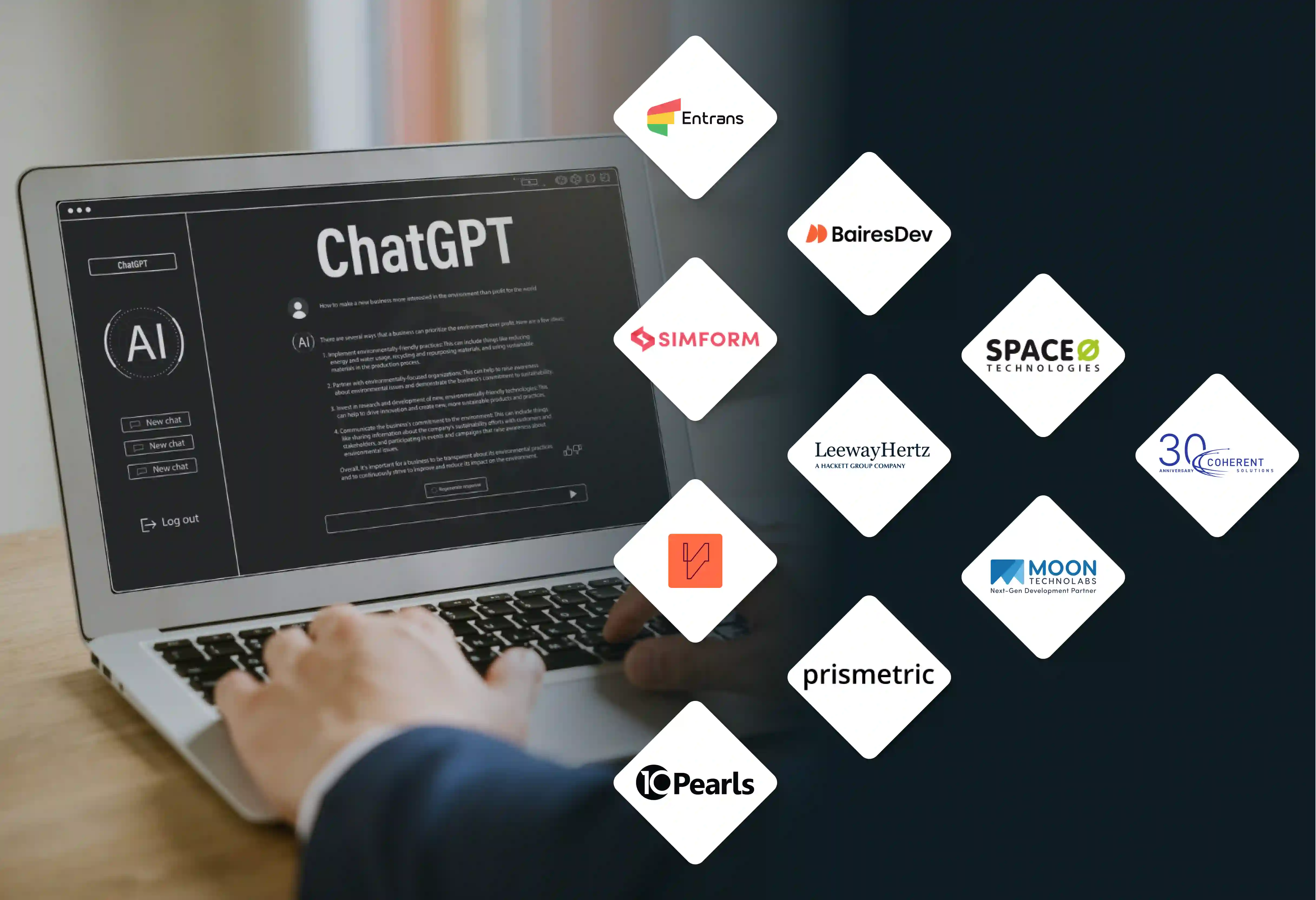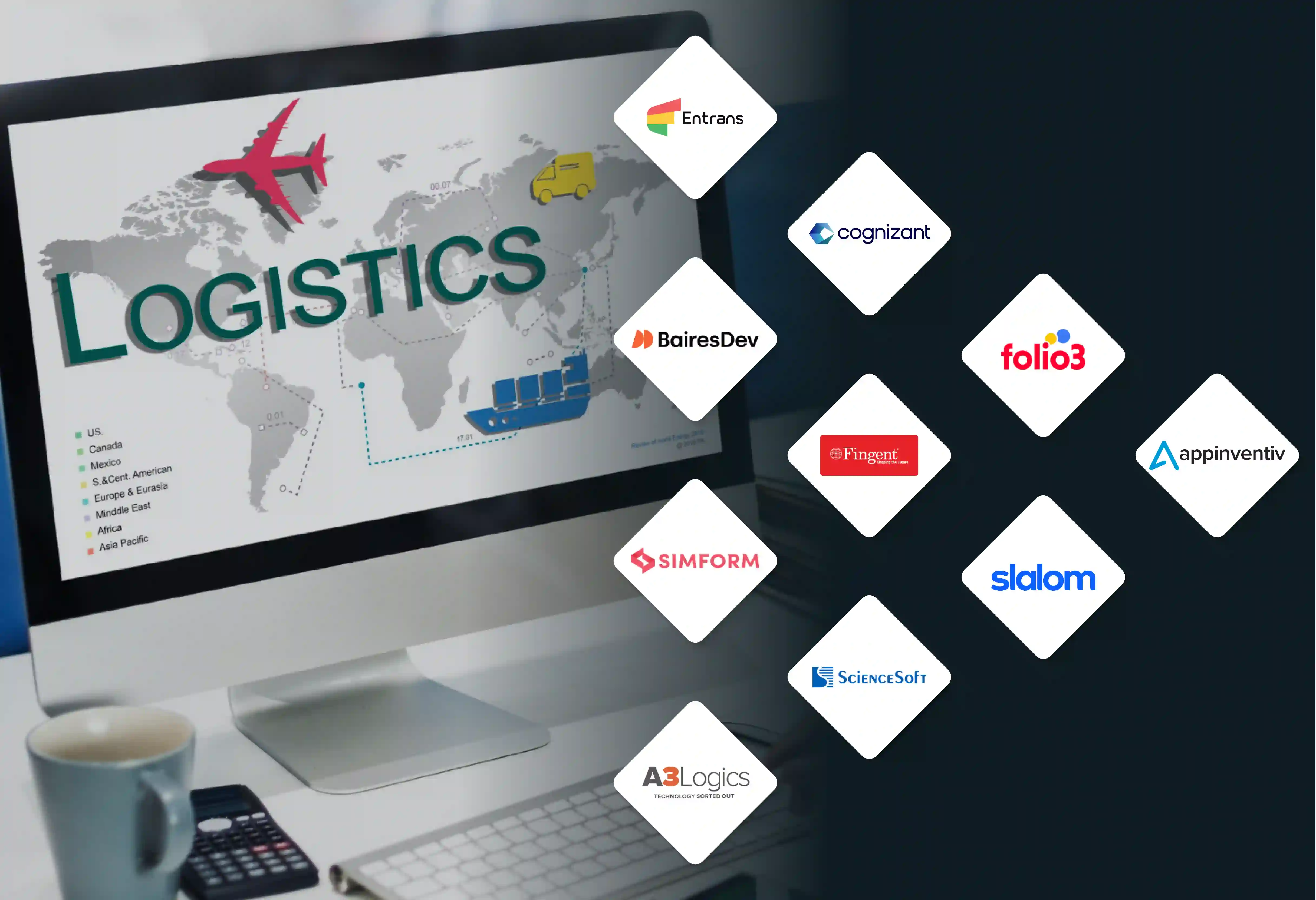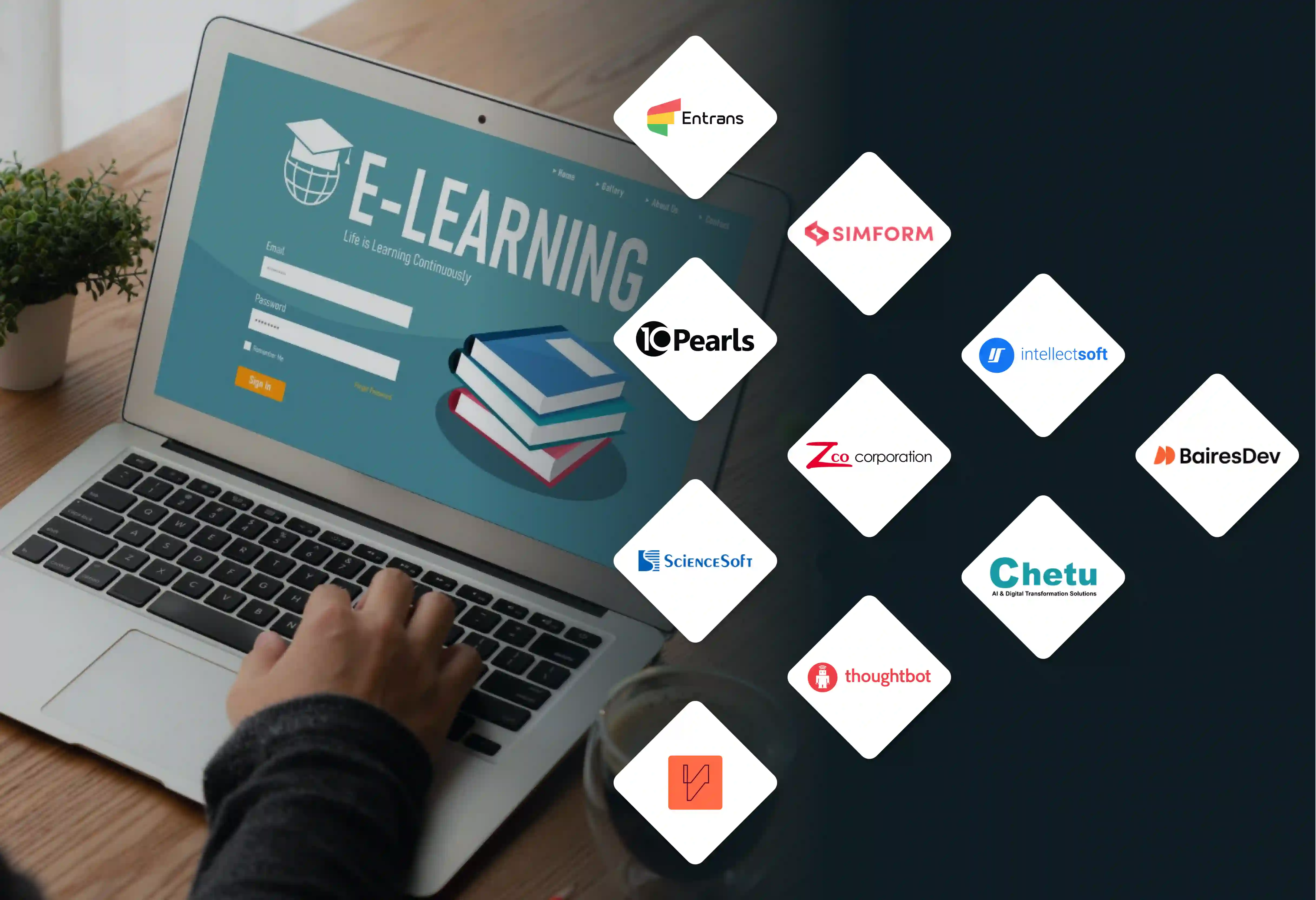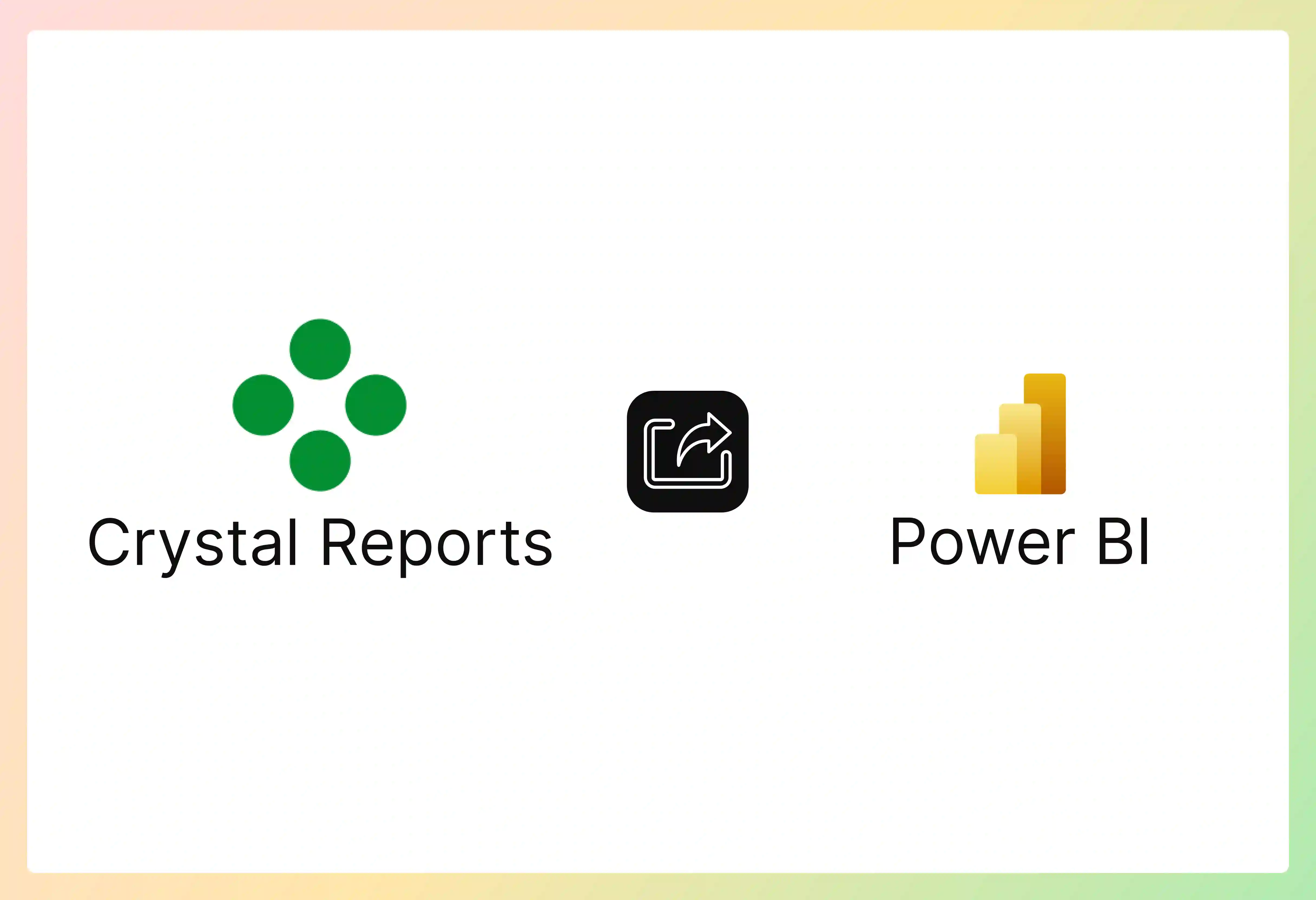

Crystal Reports have been around since 1990 and gave Pixel-perfect, paginated reporting and static reports. Around 70% of organizations are modernizing their reporting platforms to stay competitive in this environment.
Suppose you are still relying on Crystal Reports. In that case, you might lack real-time analytics capabilities in Power BI. Power BI, with its interactive dashboards, AI-driven features, and cloud-native environment, is becoming a good choice for businesses that need more collaborative reporting.
In this post, we will outline the step-by-step approach for Crystal Reports to Power BI migration and how to unlock the Power BI benefits.
Crystal Reports has long been a reliable tool for generating detailed and visually appealing business reports from various data sources, but as organizations grow, the need for self-service BI and real-time analytics has arisen. Power BI offers modern analytics with interactive, real-time dashboards and enhanced data visualization. Some of the key benefits of Power BI are
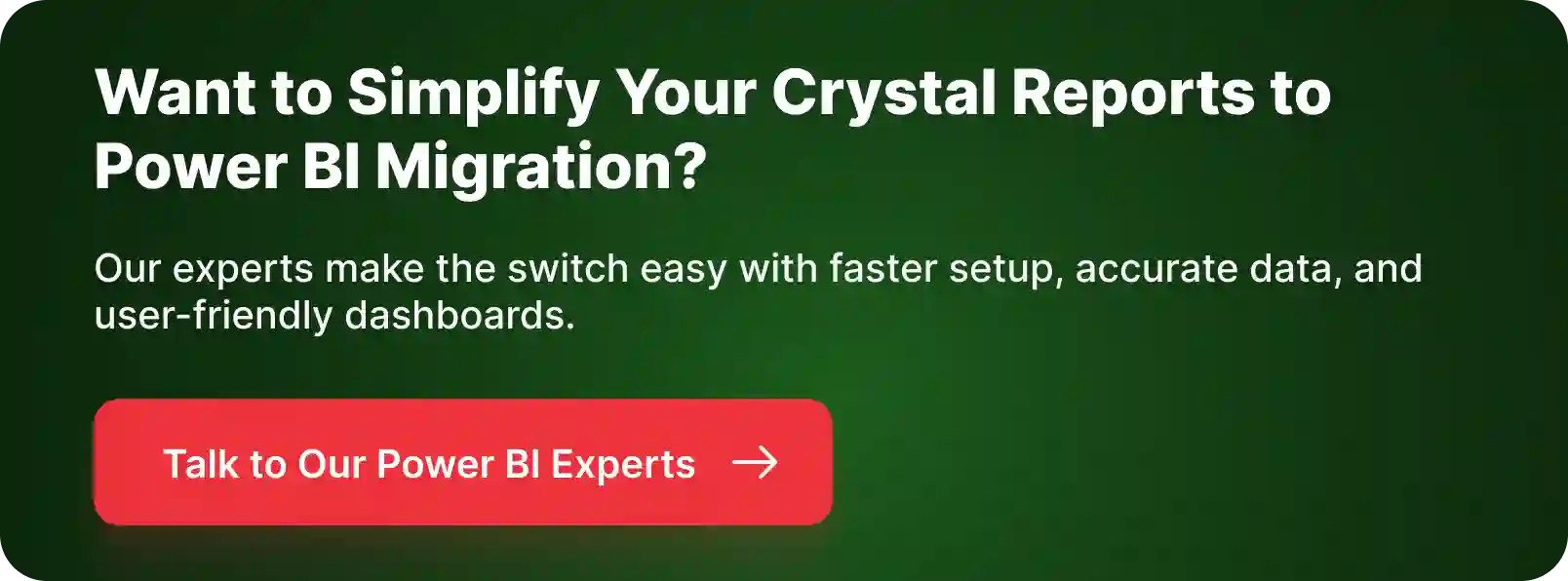
Crystal Reports to Power BI migration involves major challenges, including data compatibility, formula differences, static to interactive transformation, and stakeholders’ usage. These challenges can be overcome by careful planning and a redesigned approach.
Follow the best practices below to ensure data preservation and accuracy throughout the Crystal Reports to Power BI migration.
Migrating from Crystal Reports to Power BI is a strategic move that impacts business growth. With the below steps, careful planning, and perfect execution, migrating to Power BI can be transformative.
Before starting to migrate to Power BI, thoroughly analyze and create a comprehensive list of data sources, embedded SQL queries, parameters, and custom formulas of every report. Categorize reports by business function, complexity, and usage. By this, we can get the most valuable or easiest reports to be migrated first
Create a detailed migration plan with specific goals, a timeline to complete, and a phased migration plan. Group the reports into logical phases that can minimize disruption and refine the process. Identify the reports from Crystal Reports that require a precise, print-ready format, such as invoices or statements. These should be migrated into Power BI Report Builder as paginated reports.
Analyze and identify databases, queries, or files used by Crystal Reports. This is how we embed siloed queries into a centralized, reusable data source. Connect them to Power BI using connectors (SQL, Oracle, SAP, Excel, etc). Use Power Query to connect to data sources and create a reusable dataset. This eliminates the need for redundant queries across multiple reports. Restructure or transform the data to align with Power BI’s data modeling capabilities. Transform data into a star schema by separating it into fact tables and dimension tables. Ensure data integrity using a strategy for data conversion.
Transform Crystal Reports formulas and business logic into DAX or Power Query. Use Power Query’s M language for cleaning and creating the logic as it was in Crystal Reports Map, Crystal Reports formulas to Power BI’s DAX, and break down the complex logic into smaller parts. Verify and validate the old and new formulas, ensuring data integrity and consistency.
In this step, we will transform the static reports into user-friendly dashboards. Now, with the interactive features, redesign the layouts and functionality of the Crystal Reports in Power BI. Try to incorporate Power BI’s features like drill-down capabilities, cross-filtering, tooltips, and bookmarks. Use themes, consistent formatting, and AI-driven insights to enhance the reports. Make intuitive dashboards by replacing the tables and charts of Crystal Reports with Power BI’s rich visuals.
Now we must ensure that the data in both reports is the same. Conduct User Acceptance Testing (UAT) with the help of business owners and users. Get their sign-off on trusting the new Power BI reports. Implement and test Row-level security to ensure controlled data access.
Publish the dashboards to the Power BI service in a phased manner and then roll out to the wider organization. Conduct training sessions for the users to know about DAX and the Query language. Enrich the users on how to interact with the new dashboards.
Set up a plan for ongoing support, data management, and user permissions. Continuously monitor the report usage and its performance. Get the customer and stakeholders ' feedback and adjust the solution accordingly.
After a successful Crystal Reports to Power BI migration, Power BI’s full analytical capability can be unlocked by following the post-migration steps.
Power BI’s reporting features equip the organization to meet the evolving data needs. Its agility, future-proof solution, and cloud-based accessibility make it stand apart from others.
Partnering with a skilled team, such as Entrans, can take all the risks in the Crystal Reports to Power BI migration. Our specialists have deep knowledge of how both Crystal Reports and Power BI were built, and we manage the whole process for you.
We have a proven track record of handling successful migrations. This helps you to avoid common problems that come along and reach your goals faster.
Want to know more about it? Book a consultation call with us.
Direct conversion is not possible. Reports must be rebuilt in Power BI using the same data sources, formulas, and logic. Recreate data model and business logic using Power BI tools like Power Query and DAX.
SAP still supports Crystal Reports, but does not focus on its regular updates. Many businesses are moving to platforms like Power BI for advanced real-time analytics and cloud-native capabilities.
Crystal Reports generates static, formatted reports while Power BI provides interactive, real-time dashboards with AI-driven insights, cloud integration, and self-service capabilities.
No direct automated tools exist for Crystal Reports to power BI migration. Third-party tools and consulting services can automate some parts of the migration process.
Crystal Reports to Power BI migration depends on the number and complexity of the reports. Typically, the migration might take a few weeks for small projects or months for enterprise-scale projects.
Yes, Power BI supports scheduled reports. Using Power BI’s built-in email subscriptions, scheduled data refreshes, and advanced capabilities of Power Automate or third-party tools to automate the delivery of reports.