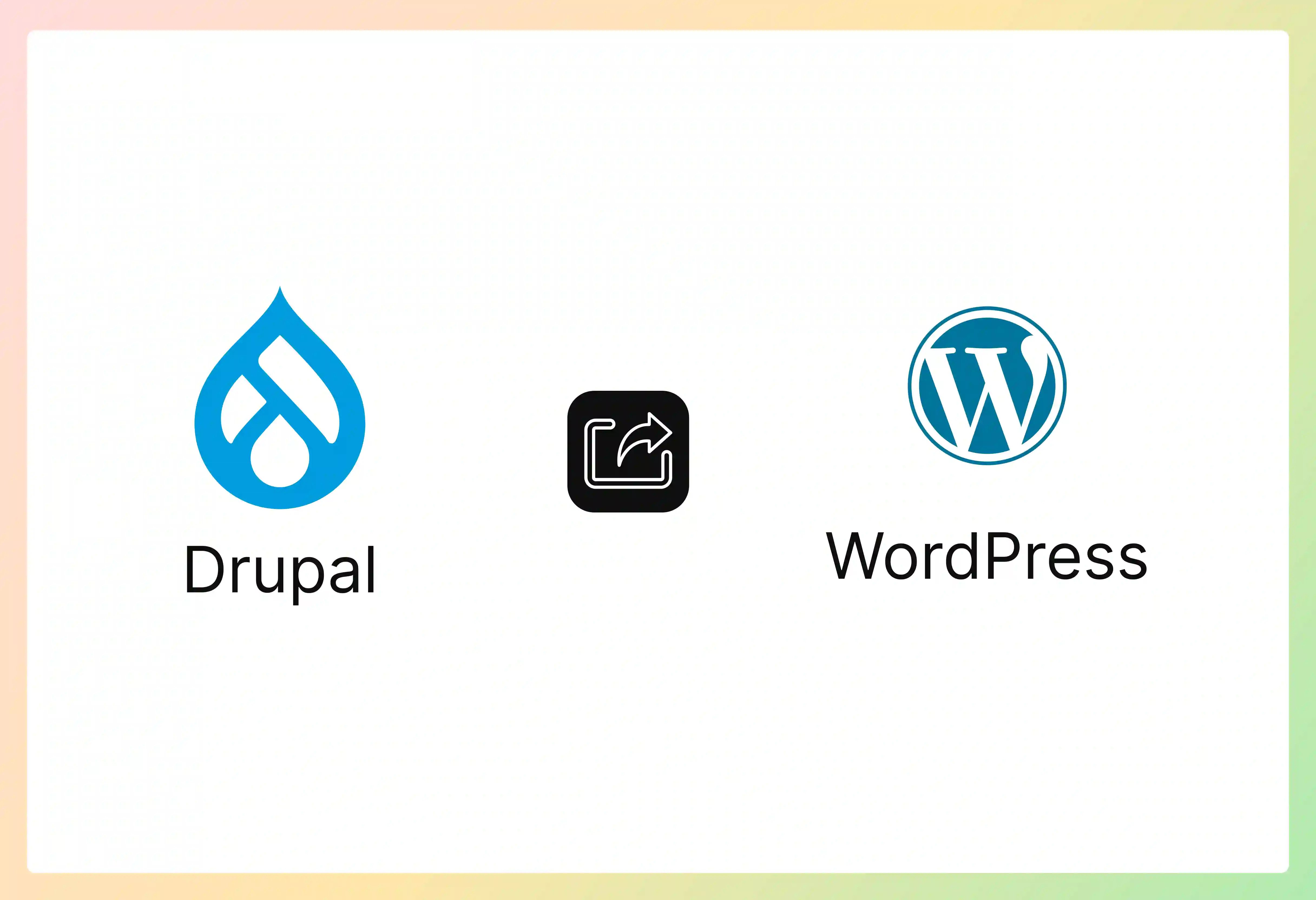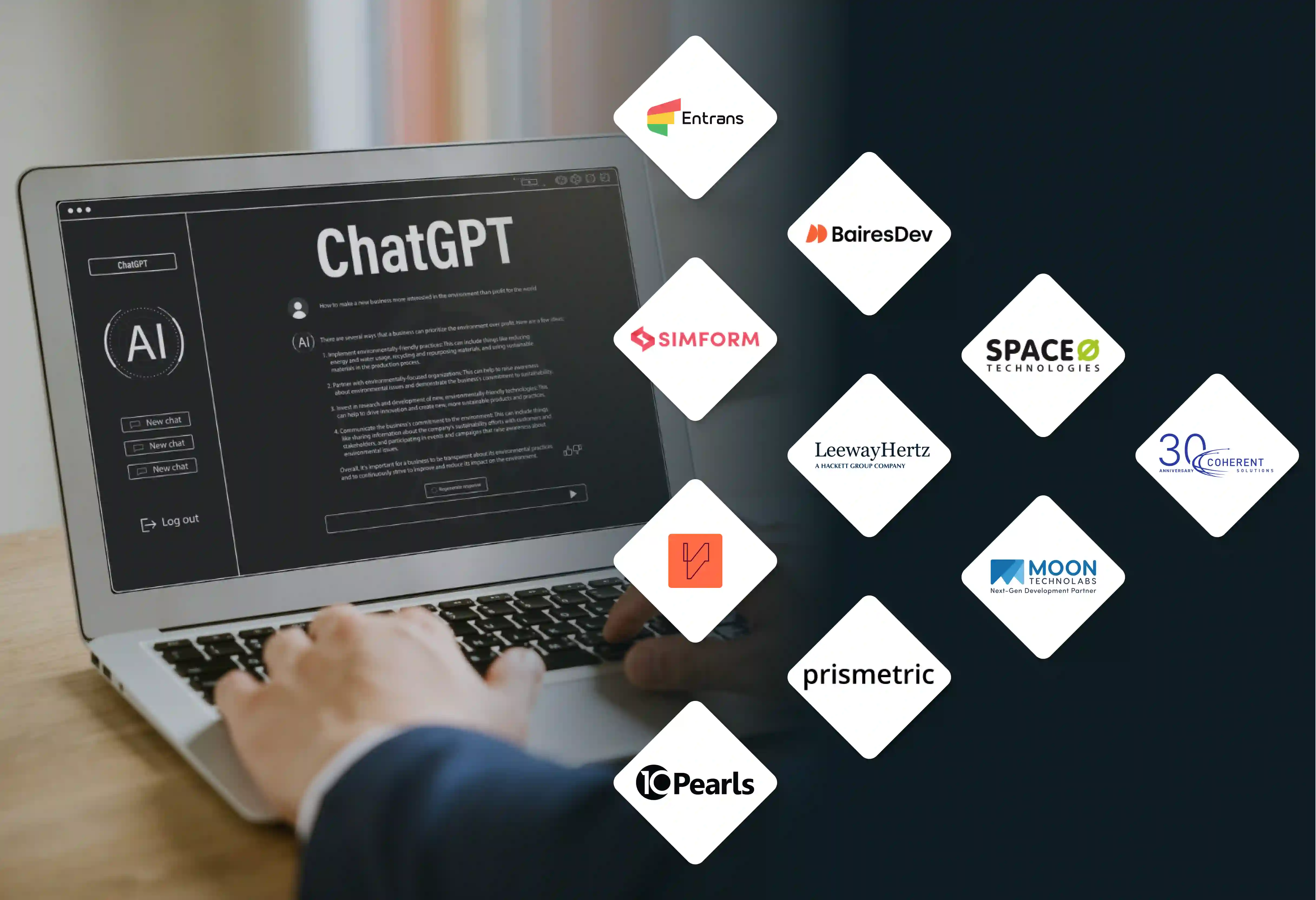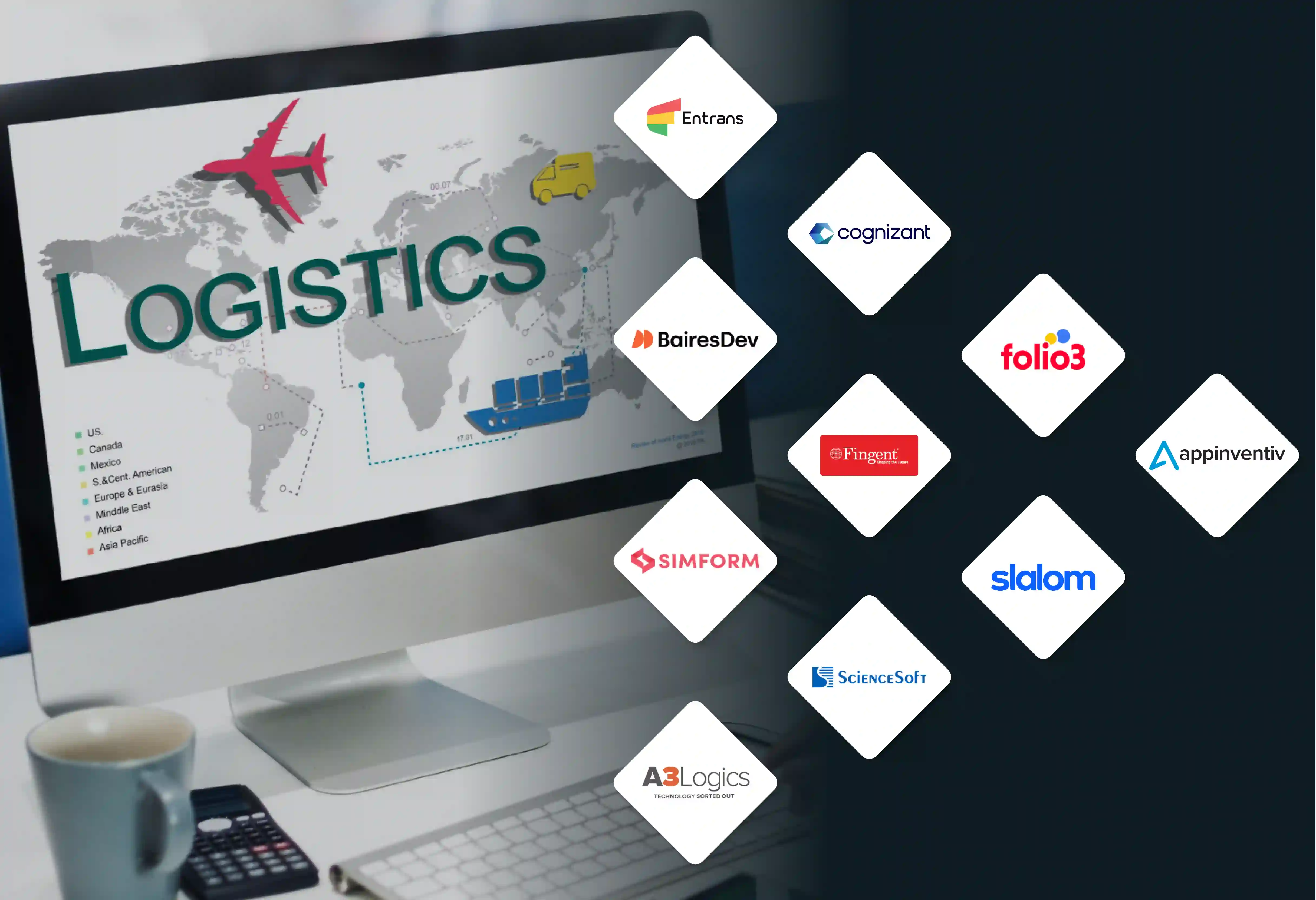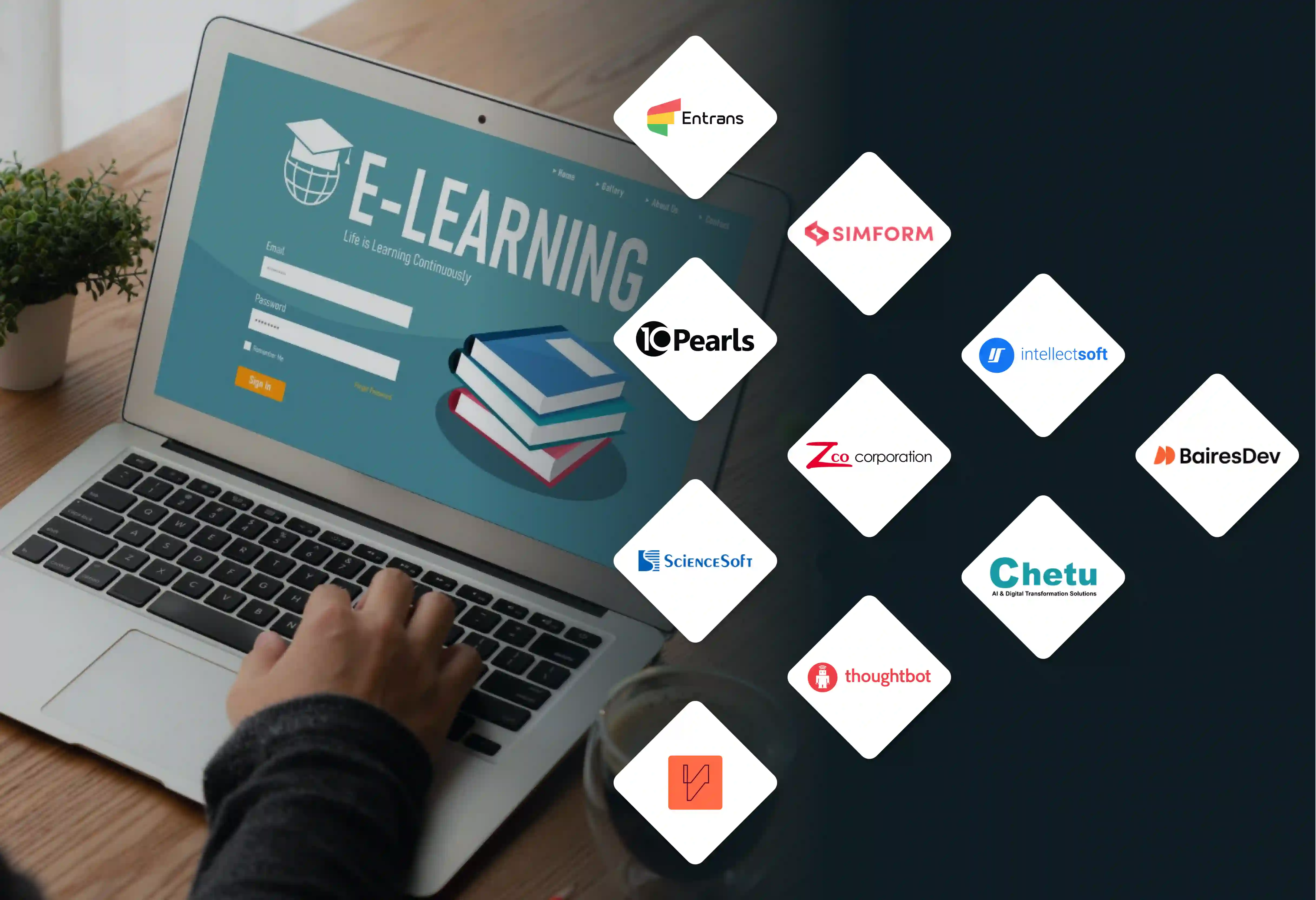Your website is bleeding money. Every month, you're paying expensive developer fees just to update a simple page or add basic functionality.
Your Drupal site has become a maintenance nightmare, draining resources that should fuel growth instead. Meanwhile, competitors with WordPress sites are launching features in days, not months.
The solution?
Drupal to WordPress migration - a strategic move that most enterprise leaders make to cut costs and accelerate development cycles.
Why Migrate from Drupal to WordPress?
The numbers don't lie. WordPress powers a dominant majority of high-traffic websites worldwide, while Drupal holds a much smaller market share among enterprise sites.
The decision to migrate drupal to wordpress stems from fundamental business needs that Drupal fails to address efficiently.
Here's what CTOs and engineering leaders discover after switching from Drupal to WordPress:
1. Cost Efficiency and Resource Optimization
Drupal to wordpress migration service becomes essential when development costs spiral out of control. Consider these compelling advantages:
- WordPress development requires fewer specialized technical skills, dramatically reducing your dependency on expensive Drupal developers who command premium hourly rates.
- The extensive plugin ecosystem eliminates most custom development needs, cutting typical project timelines by 60-70% compared to Drupal's module-heavy development approach.
- Hosting infrastructure costs decrease substantially since WordPress runs efficiently on standard shared hosting environments, unlike Drupal's resource-intensive server requirements.
- Website maintenance becomes manageable for internal teams without requiring deep technical expertise or constant external developer intervention and support.
2. Enhanced User Experience and Content Management
Switching from drupal to wordpress dramatically improves your team's productivity and content creation workflow through intuitive interfaces:
- The user-friendly dashboard allows non-technical team members to manage website content effectively without extensive training sessions or technical documentation.
- Visual page builders like Elementor and Gutenberg enable rapid website modifications and layout changes without touching code or hiring developers.
- Media management becomes streamlined with WordPress's built-in image optimization features and gallery functionality that integrates seamlessly with content creation.
- Multi-user permission systems offer granular access control while maintaining simplicity that doesn't overwhelm content creators or marketing team members.
3. Superior SEO and Marketing Integration
WordPress's marketing-focused architecture provides immediate advantages for business growth and enhanced online visibility:
- Built-in SEO optimization features work automatically out of the box, unlike Drupal's complex module configurations that require extensive technical setup.
- Social media integration happens effortlessly through thousands of specialized marketing plugins designed specifically for automation and campaign management across platforms.
- Analytics implementation becomes straightforward plug-and-play rather than requiring custom development work or complex module interactions and configuration.
- Email marketing platform integration works natively, enabling sophisticated automated campaign workflows without expensive custom development or programming costs.
Things to Consider Before Migrating from Drupal to WordPress
Drupal to wordpress content migration requires careful planning to avoid data loss and functionality gaps. Understanding these considerations prevents costly mistakes.
1. Content Structure and Data Mapping
Your existing content architecture needs thorough analysis before initiating the migrate drupal site to wordpress process successfully:
- Custom content types in Drupal don't directly translate to WordPress post types, requiring strategic mapping and potential structural reorganization.
- Taxonomy systems differ significantly between both platforms, necessitating careful planning to maintain your website's current organizational structure and hierarchy.
- User permission levels and role assignments need manual reconfiguration since WordPress uses a simpler but fundamentally different permission management system.
- Media file organization requires path updates and potential restructuring to match WordPress's media library structure and file management conventions.
2. Functionality Assessment and Plugin Research
Migrate from drupal to wordpress successfully by identifying equivalent solutions for your current website features and functionality:
- Custom Drupal modules often lack direct WordPress plugin equivalents, requiring alternative approaches or custom development solutions to replicate functionality.
- E-commerce functionality transitions smoothly with WooCommerce integration but may require data structure modifications for complex product catalogs and inventory systems.
- Membership and user management systems need careful evaluation since WordPress handles user roles and permissions differently than Drupal's approach.
- Advanced search functionality capabilities might require premium plugin solutions or custom development to match Drupal's built-in search features.
3. Design and Theme Considerations
The visual transition requires strategic planning to maintain brand consistency and optimal user experience quality:
- Drupal themes don't convert directly to WordPress theme formats, necessitating complete redesign processes or careful theme selection and customization.
- Responsive design elements need verification across multiple devices since WordPress themes handle mobile responsiveness differently than Drupal's template system.
- Custom CSS styling and JavaScript functionality require adaptation to WordPress's theme structure and proper enqueueing system for optimal performance.
- Page layout structures may need restructuring to accommodate WordPress's content hierarchy and template system for effective content organization.
How to Migrate from Drupal to WordPress (10-Step Process)
Convert drupal to wordpress systematically using this comprehensive approach that minimizes downtime and preserves valuable content and SEO rankings.
Step 1: Backup Your Drupal Site Completely
Create comprehensive backups before beginning the converting drupal to wordpress process to ensure recovery options remain available:
- Database backup using phpMyAdmin or command-line tools captures all website content, user account data, and critical configuration settings.
- Complete file system backup includes custom themes, installed modules, uploaded media files, and configuration files that define functionality.
- Test backup restoration procedures on a staging environment to verify data integrity and completeness before proceeding with migration.
- Document current website functionality, custom module configurations, and specific settings that need replication in the new WordPress environment.
Step 2: Set Up WordPress Installation
Prepare your WordPress environment with optimal configurations for convert drupal site to wordpress success:
- Install the latest stable WordPress version on your hosting server for enhanced security features and compatibility advantages.
- Configure essential basic settings including site title, tagline, and permalink structure that matches your current URL patterns.
- Install fundamental plugins for security protection, SEO optimization, and backup functionality before importing content to establish proper foundations.
- Choose a temporary theme that closely matches your design requirements while planning your permanent theme selection and customization.
Step 3: Export Drupal Content and Data
Extract your Drupal content systematically to ensure nothing gets lost during the migrating from drupal to wordpress process:
- Use Drupal's built-in export functionality or specialized modules like Backup and Migrate for comprehensive data extraction and organization.
- Export user accounts, role assignments, and permission settings separately since these require manual reconfiguration within the WordPress system.
- Download all media files systematically and document their current directory structure for proper WordPress media library integration.
- Create detailed spreadsheets documenting custom fields, content types, and taxonomy structures to guide WordPress setup and configuration.
Step 4: Install Migration Plugins and Tools
Leverage specialized tools designed specifically for drupal to wordpress migration to automate complex data transfer processes:
- FG Drupal to WordPress plugin handles basic content migration including pages, blog posts, categories, and user accounts effectively.
- WP All Import provides advanced mapping capabilities for complex content structures and custom field configurations that require special handling.
- Search Replace DB tool updates internal links and image file paths throughout your content database after migration completion.
- Redirection plugin manages URL structure changes and maintains SEO value by properly handling 301 redirects from old URLs.
Step 5: Map Content Types and Taxonomies
Establish clear relationships between Drupal and WordPress content structures for accurate drupal to wordpress content migration:
- Convert Drupal content types to WordPress post types or create custom post types depending on specific functionality requirements.
- Map existing Drupal taxonomies to WordPress categories and tags, creating new custom taxonomies if needed for complex organizational structures.
- Plan custom field migration strategy using Advanced Custom Fields plugin to replicate Drupal's field functionality and data relationships.
- Document URL structure changes comprehensively to implement proper redirect rules and maintain search engine rankings effectively.
Step 6: Import Content and Media Files
Execute the actual content transfer using your chosen migration tools and established mapping strategies for optimal results:
- Run migration tools in test mode first to identify potential issues and conflicts without affecting your live WordPress installation.
- Import website content in manageable batches to prevent server timeouts and allow for thorough error checking throughout the process.
- Upload media files to WordPress media library systematically and update file paths throughout your imported content for proper functionality.
- Verify content formatting, embedded media elements, and internal link functionality work correctly after each import batch completion.
Step 7: Recreate User Accounts and Permissions
Establish user access levels and role assignments that match your current workflow requirements and security standards:
- Import user accounts using migration tools or manual CSV import processes depending on your user database complexity and size.
- Assign appropriate WordPress user roles that correspond to previous Drupal permissions while adapting to WordPress's simpler role management system.
- Test user login functionality thoroughly and verify that permission levels work correctly for different user roles and responsibilities.
- Update user profile information and custom fields if your website relies on extended user data for functionality or personalization.
Step 8: Configure WordPress Settings and SEO
Optimize your new WordPress installation for search engines and enhanced user experience to maintain traffic and rankings:
- Install and configure comprehensive SEO plugins like Yoast or RankMath to replicate your current search optimization strategies and improvements.
- Set up Google Analytics and Search Console integration properly to maintain traffic monitoring capabilities and performance insights.
- Configure caching plugins and optimization tools strategically to ensure your WordPress site performs better than the original Drupal version.
- Test all contact forms, interactive elements, and user-facing functionality to ensure they work properly in the WordPress environment.
Step 9: Implement Redirects and Update Internal Links
Preserve your search engine rankings and user bookmarks by properly handling URL changes during the migration process:
- Create comprehensive redirect rules using .htaccess files or redirection plugins to map old Drupal URLs to new WordPress permalinks.
- Update internal links throughout your website content to point to correct WordPress permalinks and maintain proper site navigation structure.
- Submit updated XML sitemaps to search engines and monitor for crawl errors or broken links after migration completion.
- Test major traffic sources and primary entry points to ensure visitors land on correct pages without encountering 404 errors.
Step 10: Test Functionality and Go Live
Thoroughly validate your migrated website before making it publicly available to ensure professional launch execution:
- Test all contact forms, e-commerce functionality, and interactive website features across multiple devices and browser environments.
- Verify that all installed plugins work correctly and don't create conflicts with each other or your chosen theme.
- Check page loading speeds comprehensively and optimize any performance issues that may have emerged during the migration process.
- Schedule the DNS changeover during low-traffic periods to minimize disruption to users and business operations effectively.
What to Do After You Migrate from Drupal to WordPress
Drupal to WordPress migration completion marks the beginning of optimization and growth opportunities that WordPress's ecosystem provides.
1. Performance Optimization and Security Hardening
Maximize your WordPress site's potential by implementing advanced optimization strategies unavailable with Drupal:
- Install performance optimization plugins like WP Rocket or W3 Total Cache to dramatically improve loading speeds and user experience.
- Implement comprehensive security plugins such as Wordfence or Sucuri to protect against threats with automated monitoring and response systems.
- Optimize image files using plugins like Smush or ShortPixel to reduce file sizes significantly without compromising visual quality standards.
- Set up automated backup schedules using reliable plugins like UpdraftPlus to ensure your website data remains protected and recoverable.
2. SEO Monitoring and Traffic Recovery
Monitor your search engine performance closely during the post-migration period to address ranking fluctuations promptly:
- Track keyword rankings using professional tools like SEMrush or Ahrefs to identify any traffic losses that need immediate attention.
- Monitor Google Search Console regularly for crawl errors, broken links, or indexing issues that could impact search visibility negatively.
- Update meta descriptions and title tags using your SEO plugin to improve click-through rates and search performance metrics.
- Create fresh, relevant content targeting your primary keywords to signal search engines about your site's continued activity and relevance.
3. Team Training and Content Strategy Development
Leverage WordPress's user-friendly interface to expand your content creation capabilities and team productivity significantly:
- Train team members thoroughly on WordPress's intuitive editor and content management system to reduce dependency on technical staff.
- Establish efficient content creation workflows that take advantage of WordPress's collaborative features and user role management capabilities.
- Implement content calendars and publishing schedules using plugins like EditFlow or CoSchedule for strategic content marketing execution.
- Develop standard operating procedures for common tasks like adding blog posts, updating pages, and managing media files effectively.