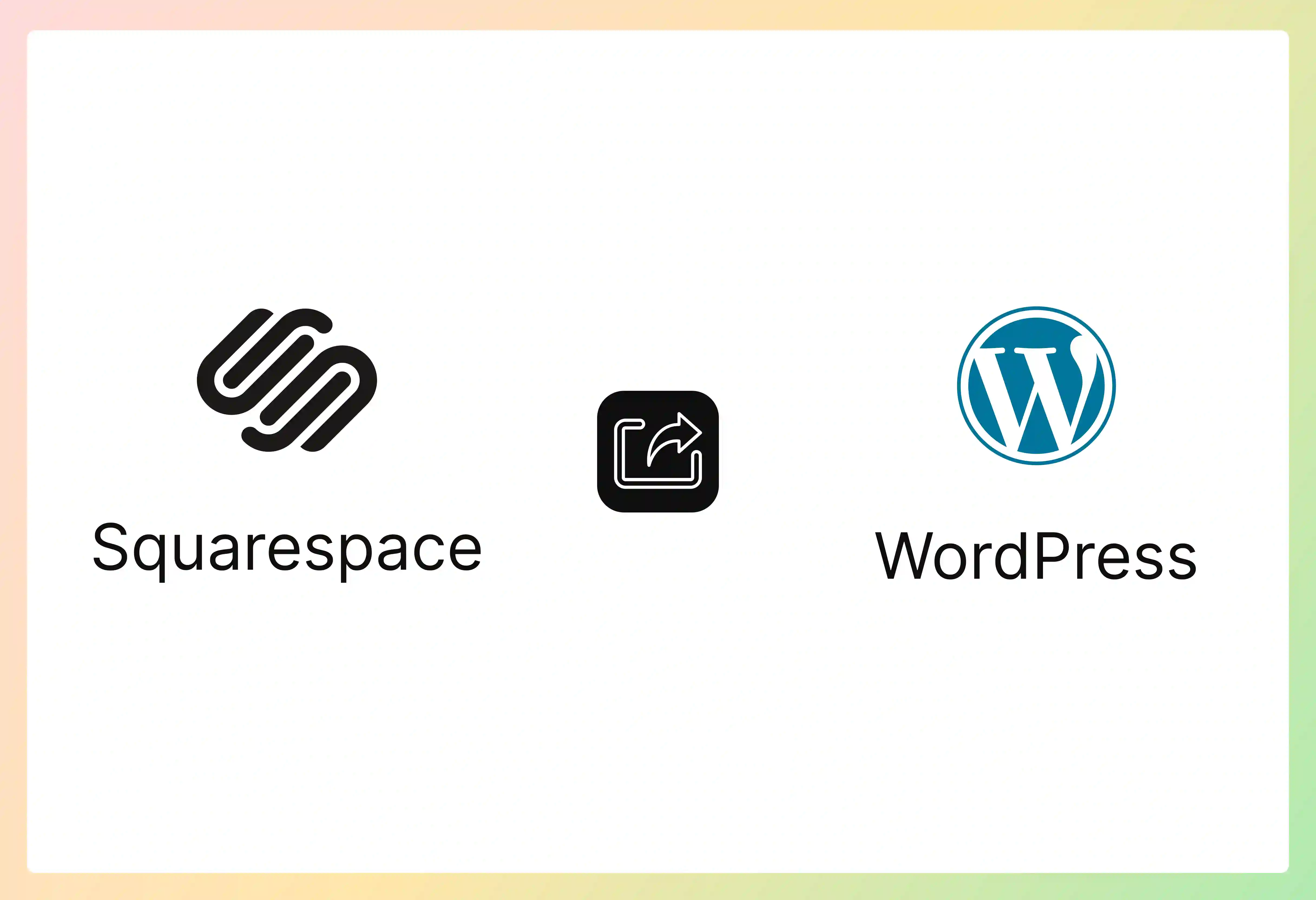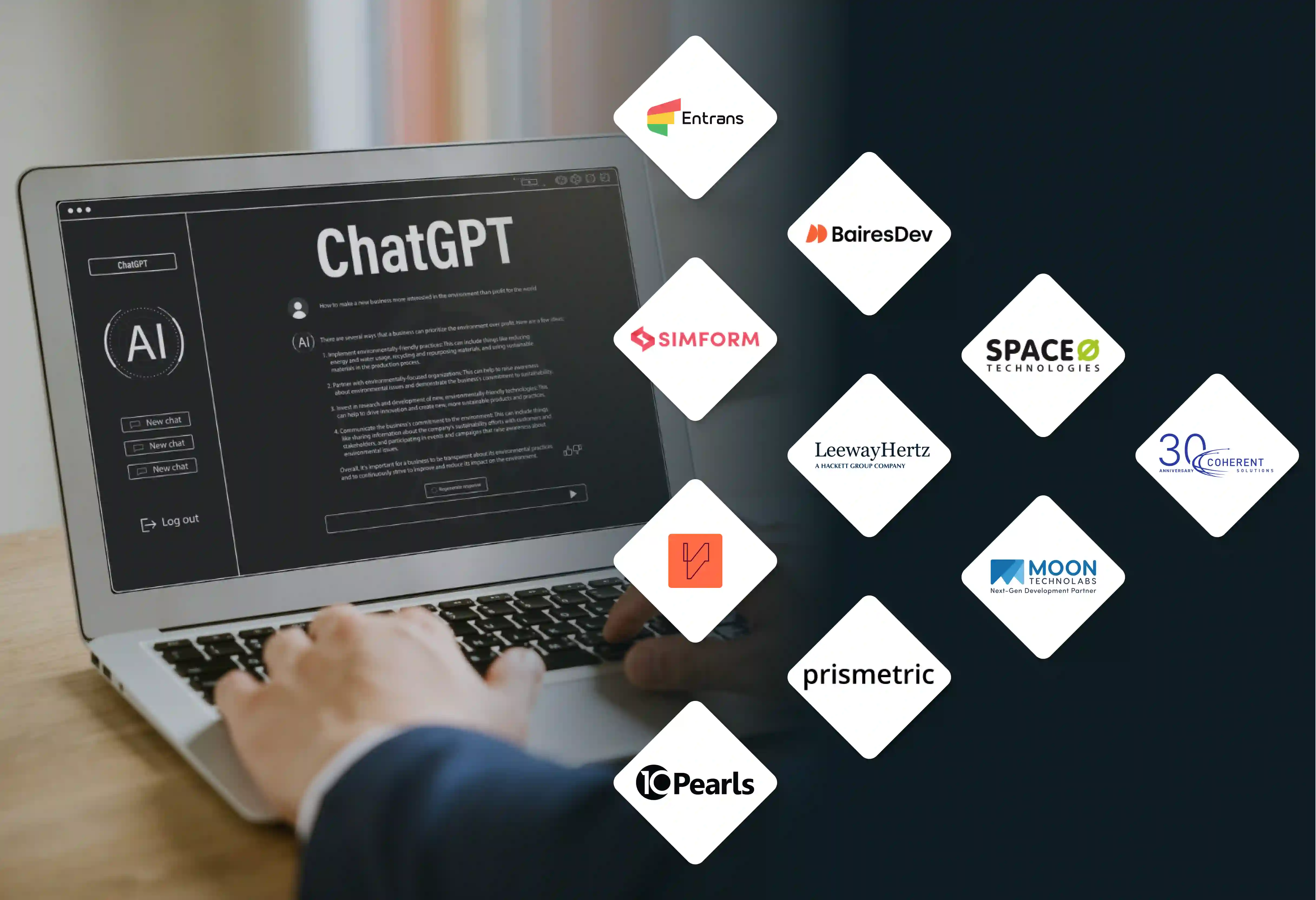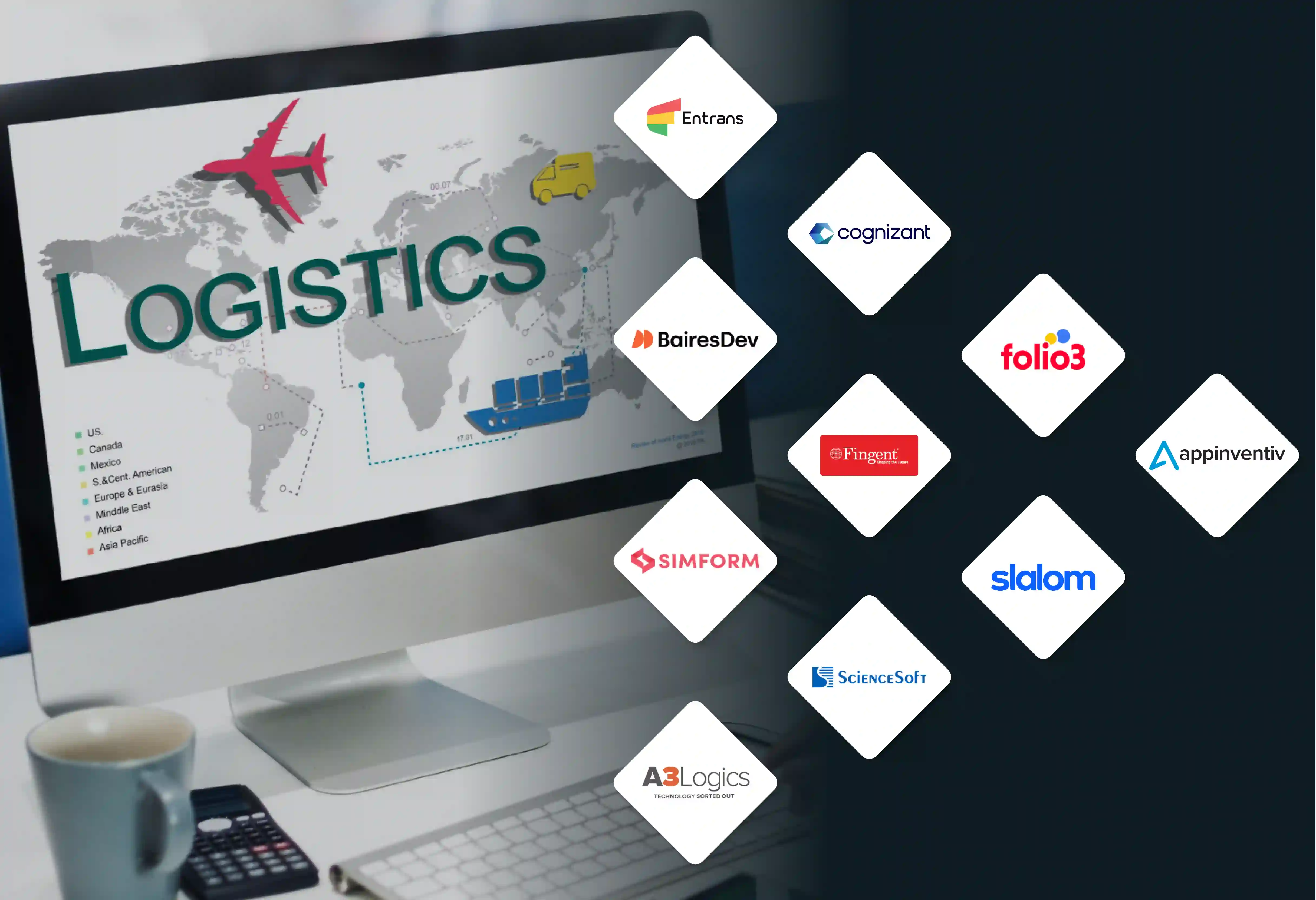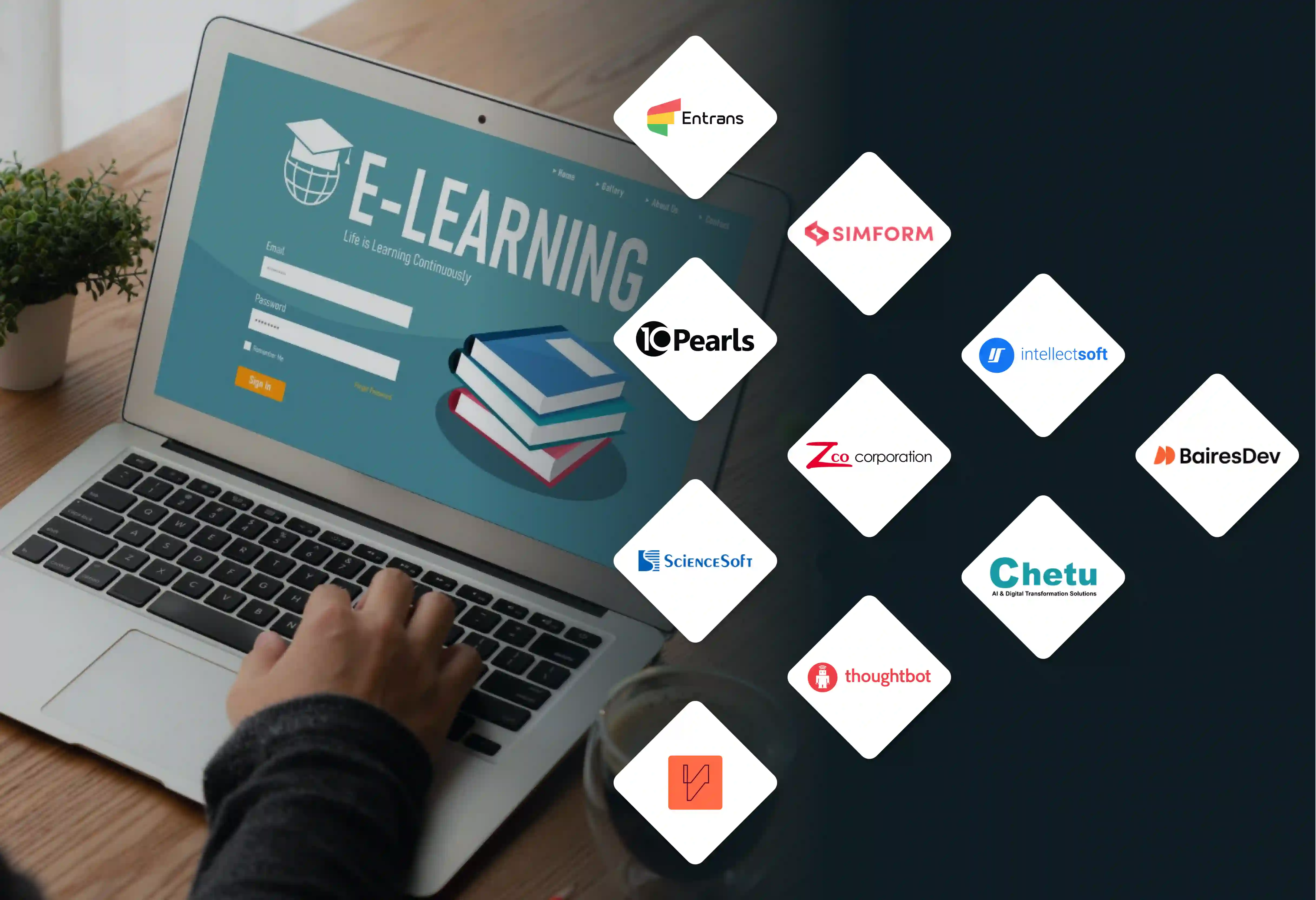Your website looks good on Squarespace, but it’s not getting the traffic it deserves due to basic SEO tools and limited control over optimization. Squarespace to wordpress migration is the usual answer to this.
However, migrating from Squarespace to WordPress is a major step up for a growing business or creator.
So to help, We’ill explain everything you need to know about squarespace to wordpress migration.
Things to Consider Before Migrating from Squarespace to WordPress
A successful squarespace to wordpress migration is based on planning. Before you start the transfer, it is very important to understand the main differences between the platforms. You also need to prepare for the changes.
If you rush without a clear plan, you could lose data or have broken links. This can also hurt your site's search engine ranking. Here are the key things to think about migrating from squarespace to wordpress.
1. Understanding the Core Differences: Hosted vs. Self-Hosted
The biggest difference to understand is how the platforms are hosted. Squarespace is an all-in-one service that is fully hosted. It manages your domain, hosting, and software together. In contrast, WordPress.org is self-hosted, which is what you will be migrating to.
- With self-hosting, you have full ownership and control. However, you must arrange for your own web hosting and domain name.
- This difference gives you more power. You are not stuck with one company's system. You can pick a hosting service that fits your website's traffic, performance needs, and budget.
- Hosting companies like Bluehost, SiteGround, and WP Engine have special WordPress plans. These often come with a simple one-click setup for WordPress. This makes getting started very easy.
2. Acknowledging What Can (and Cannot) Be Exported
Squarespace gives you a tool to export your content, but this tool has limits. It is necessary to know what will and will not be moved automatically. This information helps you plan the manual parts of your squarespace to wordpress migration.
What you can export:
- Basic Pages: Your main website pages (About, Contact, Services) will be exported.
- One Blog Page: If you have multiple blogs, you can only pick one to export automatically. All posts within that blog will be included.
- Text and Image Blocks: The basic text and embedded images in your pages and posts will be part of the export file.
- Comments and Tags: Comments on your blog posts and the tags you've used will be transferred.
What will NOT be exported:
- Product Pages: If you have an online store, your product pages, store settings, and payment connections will not be exported. You will need to build them again, usually with a plugin like WooCommerce.
- Design and Style: Your site's theme, colors, fonts, and custom CSS will not transfer. You will need to choose a new WordPress theme and set it up to match or improve upon your old design.
- Audio, Video, and Advanced Blocks: Content inside audio blocks, video blocks, and other special Squarespace blocks will need to be manually placed into WordPress again.
- Multiple Blog Pages: Only one blog can be exported. Content from other blogs must be copied and pasted by hand.
3. Planning Your Domain Name Strategy
You have two main choices for what to do with your custom domain name that is currently with Squarespace:
- Transfer the Domain: You can move your domain registration from Squarespace to your new hosting company. This is usually the suggested method because it keeps your billing and management in one place. Most hosting services give you a free domain transfer and a year of renewal.
- Point the Domain: Another choice is to keep your domain registered with Squarespace. You would then update its DNS (Domain Name System) settings to direct it to your new WordPress host's servers. This can be faster to set up at first, but it means you will manage your domain and hosting in two different places.
4. Budgeting for the New Setup
The WordPress software itself is free, but a self-hosted site comes with other costs. It’s important to make a budget for:
- Web Hosting: This is a repeating fee that you pay monthly or yearly. Prices change depending on the hosting company and the service level you need.
- Domain Name: This is usually a yearly fee. It is often included for the first year with a new hosting plan.
- Premium Themes/Plugins (Optional): While thousands of excellent free themes and plugins are available, you might decide to buy premium versions for more advanced features and support.
How to Move from Squarespace to WordPress (10-Step Process)
Now that the planning is done, you are ready to migrate Squarespace to Wordpress. Follow these ten steps with care to transfer your content from Squarespace to your new WordPress site.
1. Set Up Your WordPress Hosting and Domain
- First, select a dependable WordPress hosting company and sign up for one of its plans.
- When you sign up, you will either register a new domain or give your existing one to be moved or pointed.
- After your account is active, use the host's one-click installer to create a new WordPress site.
2. Export Your Squarespace Content
- Log in to your Squarespace account. Go to Settings > Advanced > Import / Export. Click the Export button.
- A pop-up will appear; click the WordPress logo. You must select this option because Squarespace only exports content in a format that works with WordPress (XML). If you have more than one blog page, you will be asked to pick one to export.
- The export will start. Once it is finished, a Download button will show up. Click it to save the .xml file to your computer.
3. Import Content into WordPress
- Log in to your new WordPress dashboard. Go to Tools > Import. You will see a list of platforms.
- At the bottom, under "WordPress," click Install Now. WordPress will add its importer plugin. Once it is installed, the link will say Run Importer.
- Click that link. On the next screen, click Choose File, find the .xml file you downloaded from Squarespace, and click Upload file and import.
4. Assign Authors and Import Attachments
- WordPress will ask you to assign the imported content to an author. You can give it to an existing user or create a new one.
- It is very important to check the box that says Download and import file attachments. This tells WordPress to try to get the images from your Squarespace site. It will then add them to your WordPress Media Library.
- Click Submit and wait for the process to finish.
5. Move Your Images
The previous step tries to import your images, but it may not work perfectly. To make sure all images are moved and stored on your server, you should use a special plugin. The "Auto Upload Images" plugin is a common choice. Install and activate it. Next, you need to "update" all your posts. Using a bulk action is the quickest method:
Go to Posts > All Posts.
- At the top of the screen, click Screen Options. Change the "Number of items per page" to a high number like 999 to show all posts at once.
- Select all posts by checking the box at the top of the list.
- From the "Bulk Actions" dropdown menu, choose Edit and click Apply.
- Without changing anything, just click the Update button. This makes the plugin check each post, find the outside Squarespace image links, and copy those images into your WordPress Media Library.
6. Fix Your Permalink Structure
- To keep your SEO and give users a good experience, your URL setup in WordPress should match your old one from Squarespace. Squarespace often uses a format like yourdomain.com/blog/post-name.
- To copy this, go to Settings > Permalinks in your WordPress dashboard.
- Choose the Custom Structure option and type /%postname%/ or /blog/%postname%/. The one you pick depends on your preference. Click Save Changes.
7. Recreate Your Website Pages Manually
Now it is time for the manual work when moving from squarespace to wordpress. Review your list of pages that were not exported, like product pages, extra blogs, or pages with special features.
Build them again one by one in WordPress. You can use the block editor or a page builder plugin. This means you will need to copy text, upload images again, and re-insert videos or other media.
8. Choose and Customize a WordPress Theme
- Your Squarespace design did not transfer, so it's time to give your site a new appearance. Go to Appearance > Themes > Add New.
- You can look through thousands of free themes or upload a premium theme that you have bought. When you find one you like, install and activate it.
- Then, use the Customizer (Appearance > Customize) to change colors, fonts, layouts, and menus so they fit your brand's style.
9. Rebuild Your Navigation Menus
- After, your squarespace to wordpress migration, your site's navigation menu needs to be built again. Go to Appearance > Menus.
- Make a new menu and give it a name (like "Main Menu"). Then start adding your pages, posts, and custom links from the panel on the left.
- Drag and drop the items into the order you want. Then, assign the menu to a theme location, like the "Primary Menu."
10. Point Your Domain to Your New WordPress Site
The last step is to make your new site live. If you are migrating your domain, follow the directions from your new host.
- If you are pointing the domain, log in to your Squarespace account. Go to your domain settings and change the nameservers to the ones given to you by your WordPress hosting company.
- This change can take a few hours to spread across the internet.
What to Do After You Migrate from Squarespace to WordPress
Your site is now live on WordPress, but the job is not quite done. A few checks and improvements after the move are very important for long-term success, security, and search engine performance.
1. Do a Full Site Check
After your squarespace to wordpress migration, look at every page and post on your new site. Check for broken links, missing images, and formatting mistakes.
Test all contact forms, buttons, and other interactive parts to make sure they work correctly. Look at your site on different devices (desktop, tablet, mobile) to confirm your new theme works well on all screen sizes.
2. Install Important WordPress Plugins
Much of WordPress's strength comes from its plugins. Install a few key ones to improve how your site works and to make it more secure:
- SEO: Yoast SEO or Rank Math to prepare your content for search engines.
- Caching: WP Super Cache or W3 Total Cache to improve your website's loading speed.
- Backups: UpdraftPlus or a similar plugin to schedule regular, automatic copies of your site.
- Security: Wordfence Security or Sucuri Security to guard your site from malware and attacks.
3. Set Up 301 Redirects for Any Changed URLs
If any of your URLs changed during the squarespace to wordpress migration (other than the permalink setup you already fixed), you must set up 301 redirects.
A 301 redirect permanently sends users and search engines from an old URL to a new one. This keeps your SEO value. The "Redirection" plugin is a great tool for handling this.
4. Send Your New Sitemap to Google
Use your SEO plugin to create a new XML sitemap. Next, go to Google Search Console, add your website as a new property, and send the sitemap.
This helps Google find and list your new site's pages more effectively. It also lowers the chance of any problems with your search rankings.
5. Monitor Your Site's Performance
Keep an eye on your site's data using a tool like Google Analytics.
Watch for any large drops in traffic or a high number of 404 "not found" errors in Google Search Console. Watching your site's activity allows you to find and fix any issues quickly after the squarespace to wordpress migration.