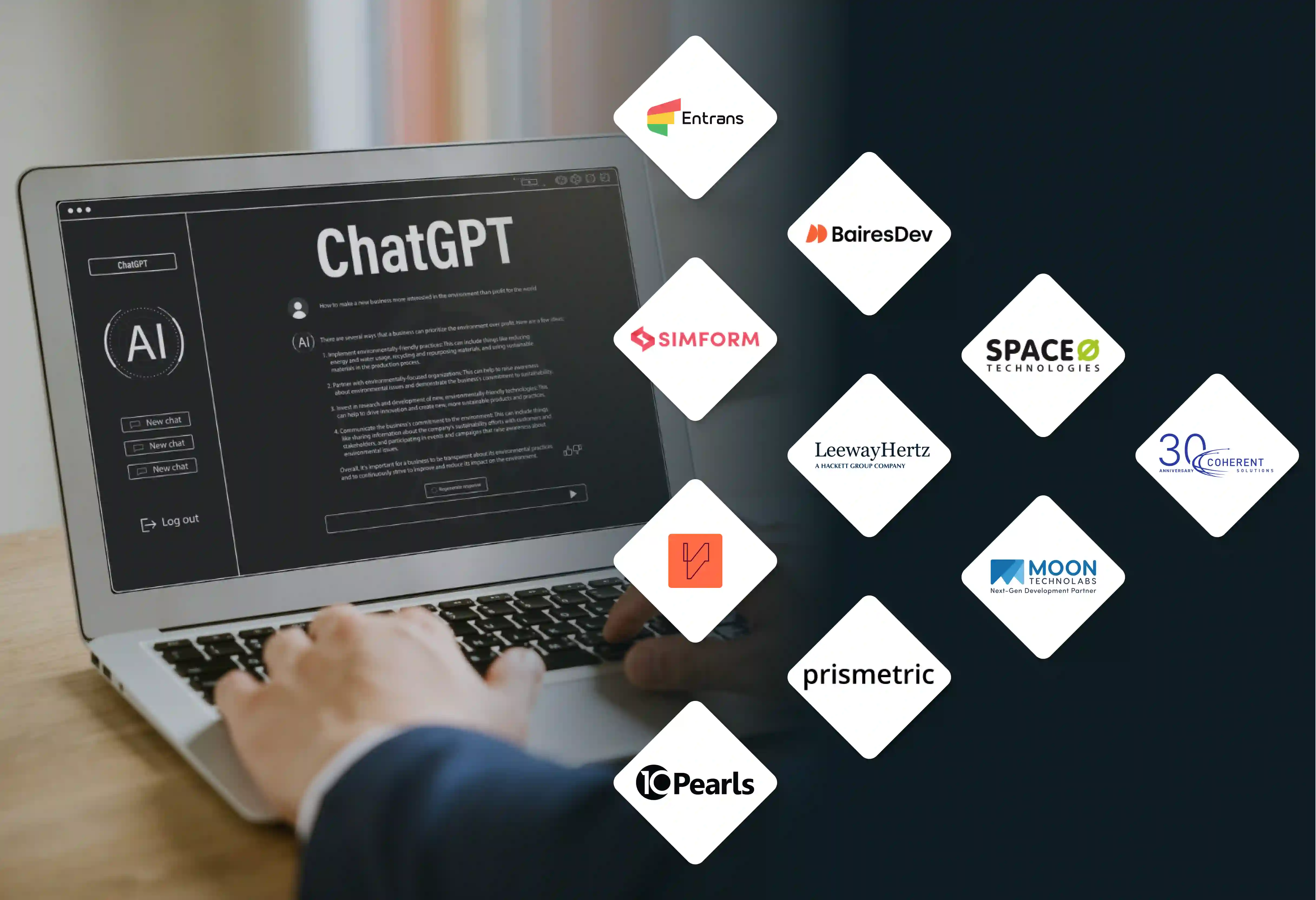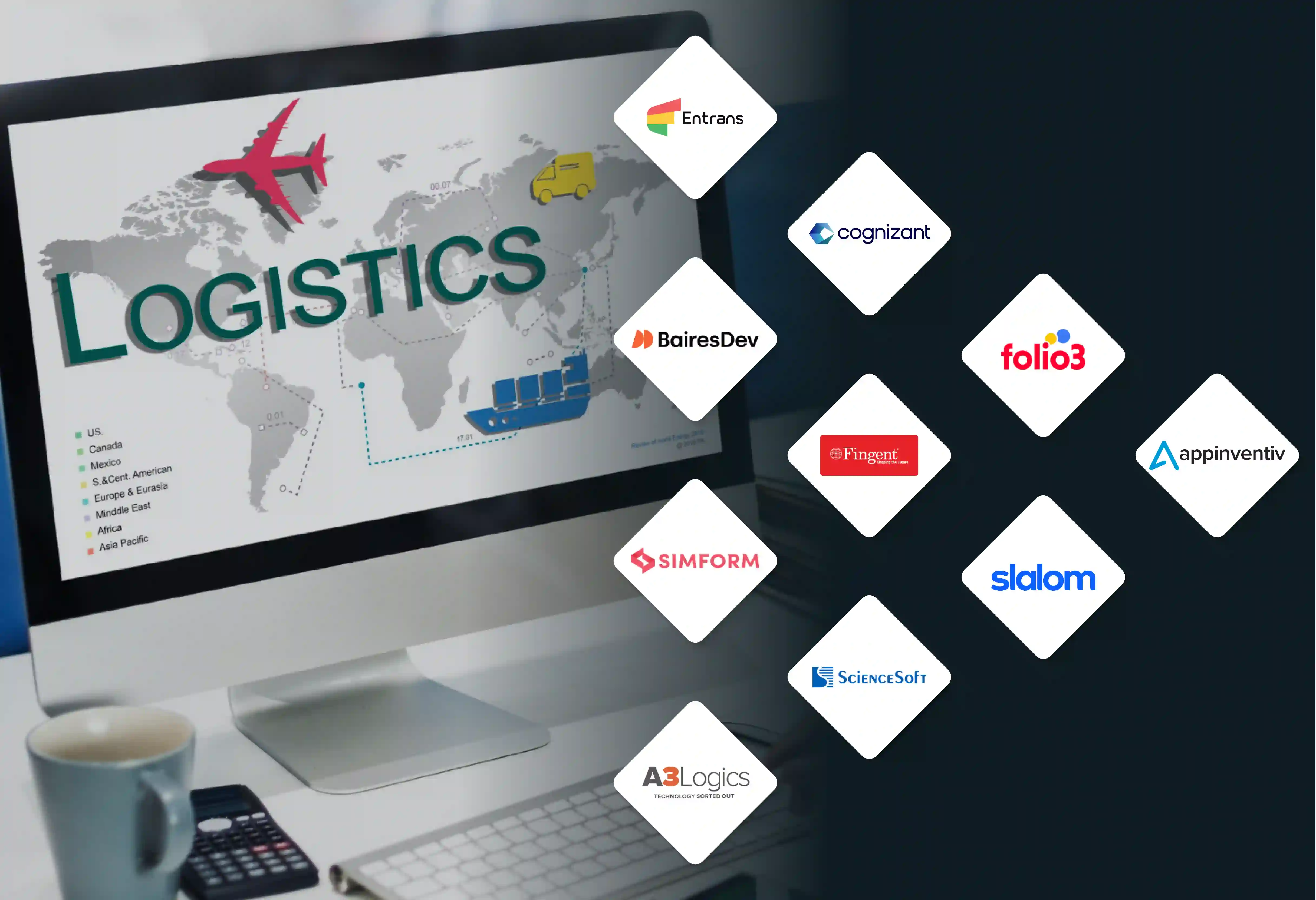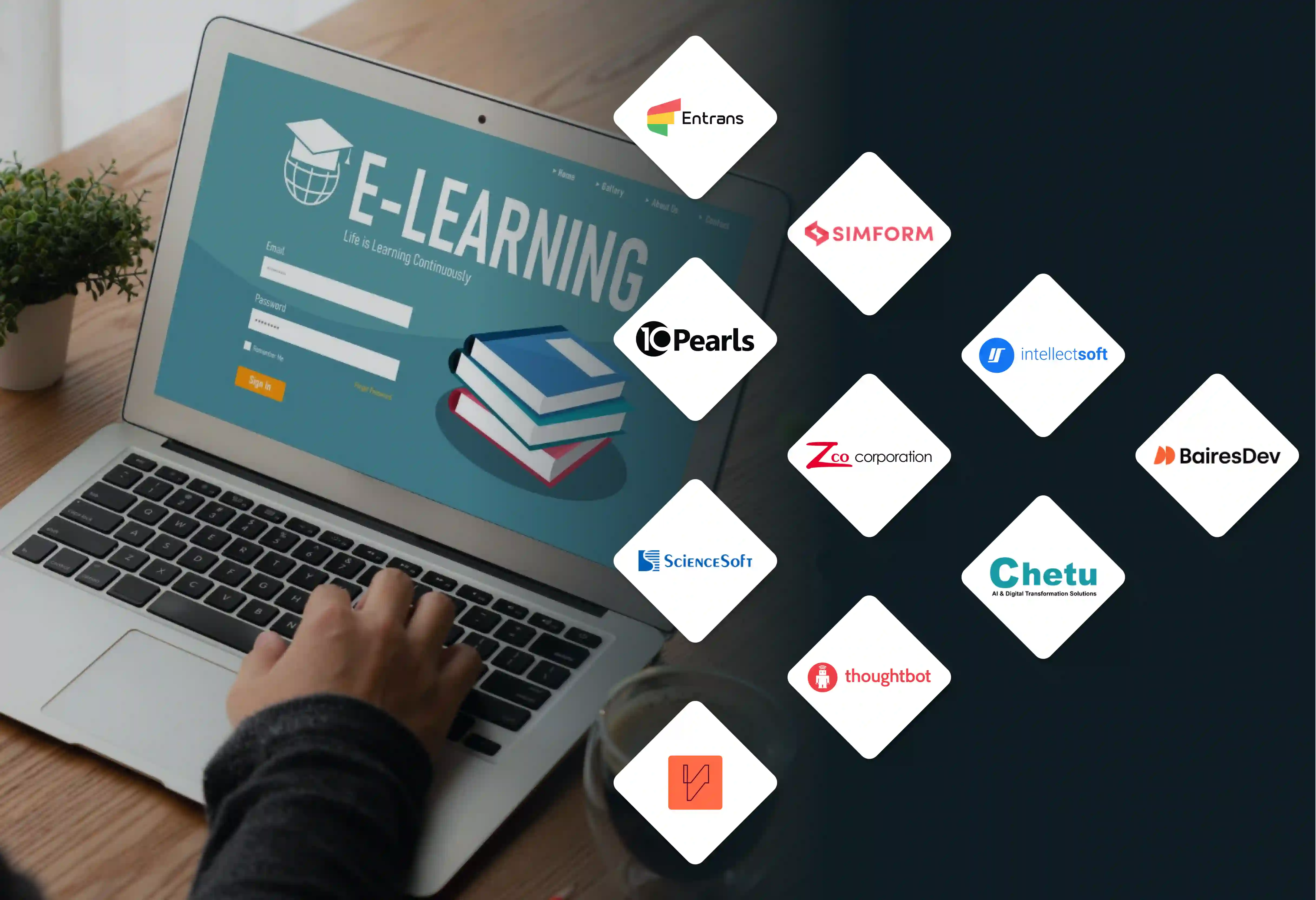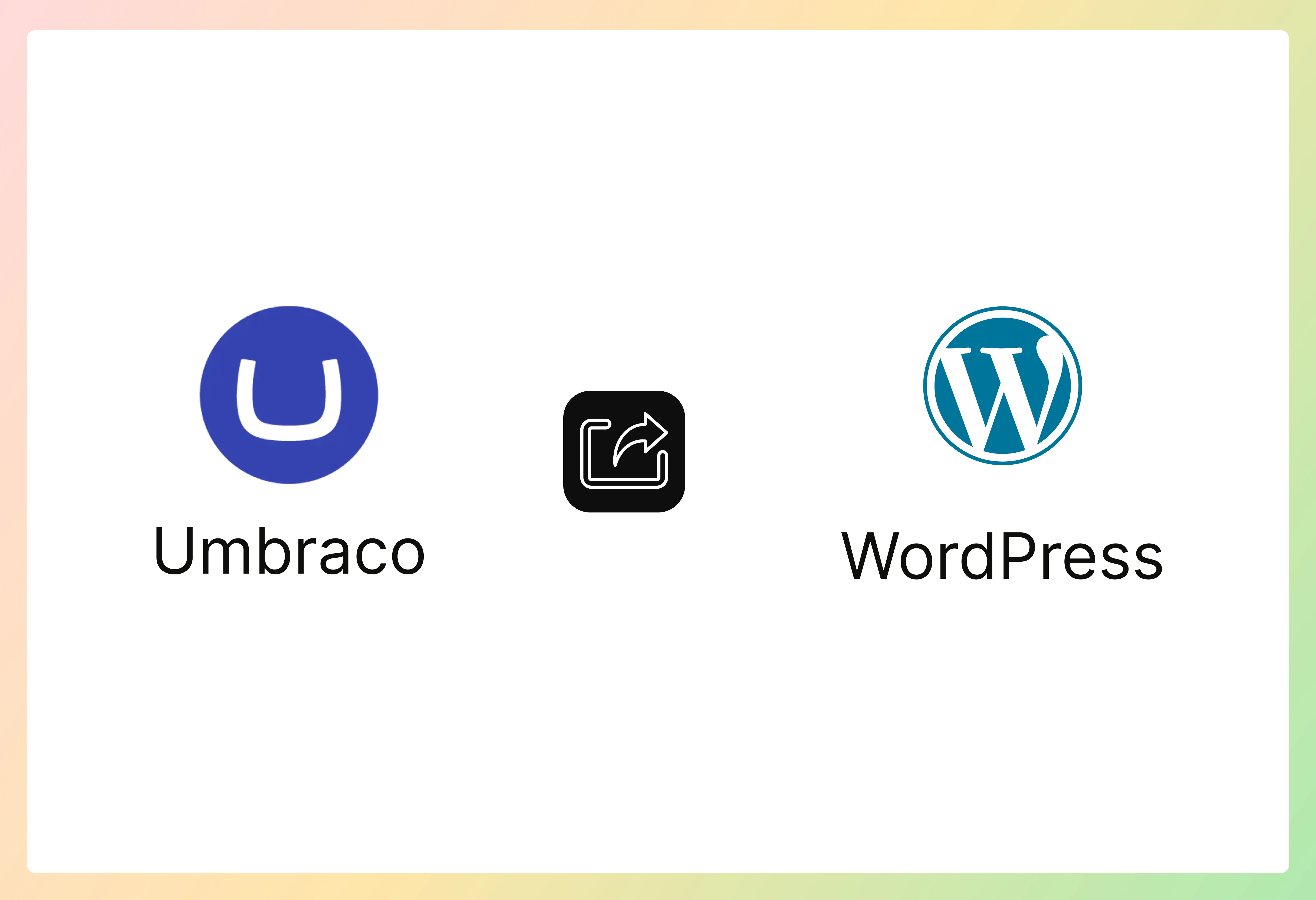

Need a developer to update the content on Umbraco ?. Now is the time to shift to another powerful Content Management platform: WordPress. WordPress is the most popular CMS platform, used by 472 million websites, which accounts for approximately 43.3% as of June 2025. This clearly shows that many organizations are seeking user-friendliness, a vast ecosystem, and lower development overhead features. WordPress offers all the above-mentioned features. Consider moving to WordPress from Umbraco if you need a more intuitive and scalable CMS.
In this post, we will guide you through the essential steps to carry out a successful Umbraco to WordPress migration.
Umbraco is an open-source CMS built on the .NET framework to manage and develop websites and applications. Although Umbraco is claimed to be flexible, its performance tends to decrease for large and complex projects. Additionally, due to its developer-focused nature rather than user-focused, it lacks built-in e-commerce features, providing us with sufficient reasons to migrate to WordPress.
Confused about choosing Umbraco or WordPress? Let’s look into eight reasons why WordPress shines more than Umbraco.
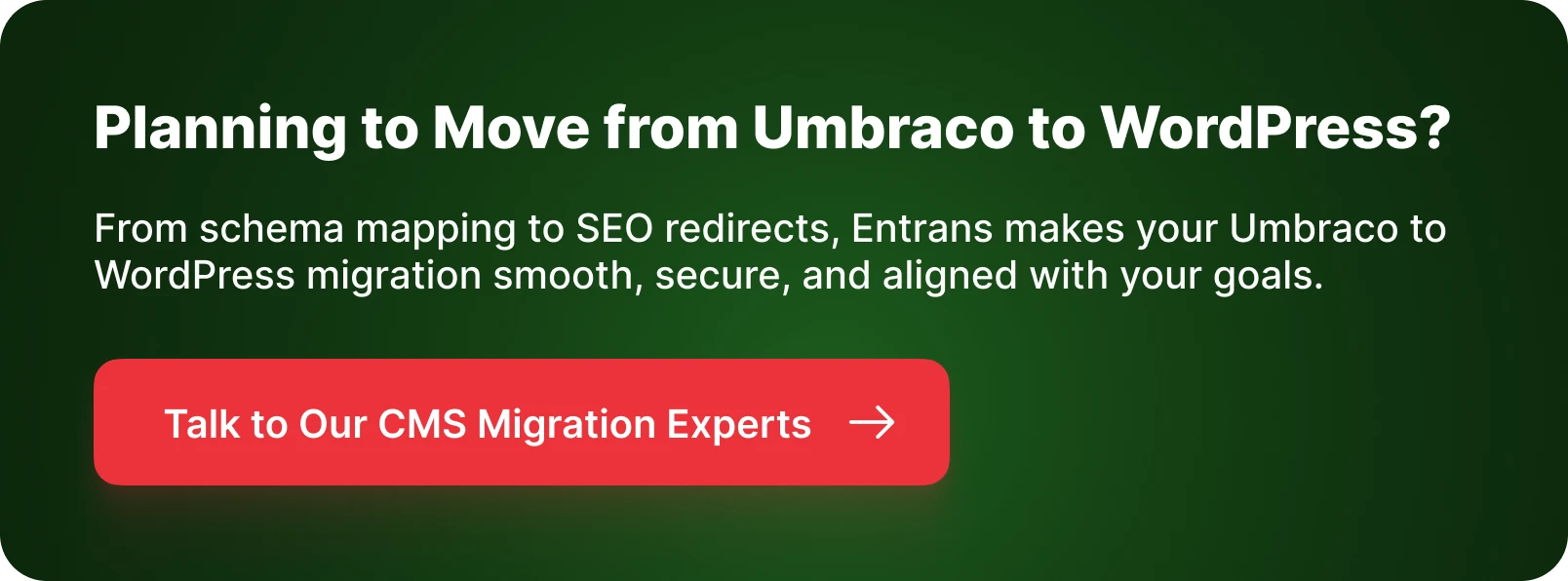
Umbraco to WordPress migration requires several factors to be taken into account.
Umbraco to WordPress migration can reduce maintenance costs and enhance user experience. It requires careful planning, technical execution, and validation. The key steps involved in transferring Umbraco to another host (WordPress) are
Post-migration steps are essential for ensuring long-term success and security of your website. Some steps need to be done:
Migrating a website from one Content Management System to another can be a complex undertaking, and the transition from Umbraco to WordPress is no exception. At Entrans, we specialize in Umbraco to WordPress migration services. We provide end-to-end custom solutions tailored to satisfy your needs and align with business objectives.
A team of data engineers and experts brings a lot of experience from many migration projects. This helps you avoid common problems and reach your business goals faster.
Want to know more about it? Book a free 30-minute consultation call!
Umbraco is a CMS built on the .NET framework that mainly focuses on a developer-friendly approach. WordPress is a PHP-based CMS known for its user-friendliness and vast ecosystem of plugins.
To migrate to WordPress, we will need the site’s content, such as posts, pages, and images. Custom plugins, theme files, and database export are also necessary for a complete migration.
Umbraco to WordPress migration can take up to a few hours to a couple of days, depending on the data volume and complexity. For small data, migration is completed within a few hours, and for large data, it can take two days. Changes in DNS settings will additionally add 2 to 3 days.
The best and successful way to migrate to a WordPress site is to either use a migration plugin or opt for the manual method. Test it first in the staging environment and ensure all functionalities are working as expected before going live.
WordPress migration typically involves exporting content, themes, plugins, and database from the source and moving it to the destination. Finally, update the DNS settings to point to WordPress.
Preserving SEO is crucial. This can be done by migrating metadata, setting up 301 redirects, and continuously monitoring the data. Use SEO plugins like Yoast SEO to manage titles, descriptions, sitemaps, and sitemaps after migrating to WordPress.
Common challenges in WordPress to Umbraco migration include significant data loss, preserving SEO, and replicating functionalities. Umbraco’s content format is different from WordPress’s PHP environment.